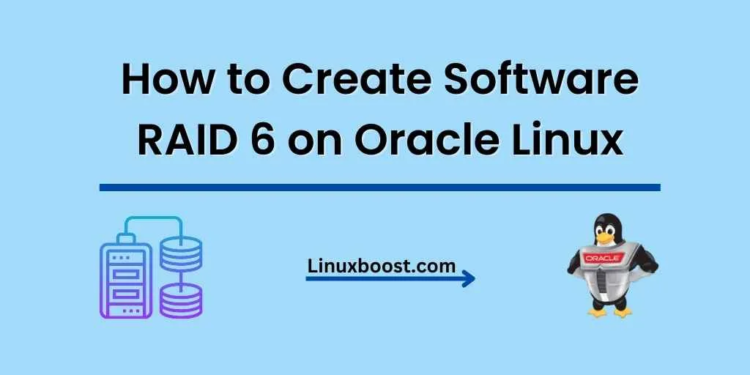RAID, or Redundant Array of Independent Disks, is a data storage virtualization technique that combines multiple physical disk drives into one or more logical units. RAID 6 is a level of RAID that provides fault tolerance by using two parity blocks distributed across all member disks. This means that even if two disks fail simultaneously, your data will still be safe. In this tutorial, we’ll walk you through the process of how to create software RAID 6 array on Oracle Linux.
Note: This tutorial assumes you have a working Oracle Linux installation and access to a terminal with root privileges.
Prerequisites
Before we begin, you’ll need to have the following:
- Four or more physical hard drives (or partitions) to create the RAID 6 array.
- The
mdadmpackage installed on your Oracle Linux system.
How to Create Software RAID 6 on Oracle Linux
Preparing the Disks
First, let’s list all the available disk drives on your system using the lsblk command:
lsblkFrom the output, identify the drives that you want to use for your RAID 6 array. For this tutorial, let’s assume that the drives are /dev/sdb, /dev/sdc, /dev/sdd, and /dev/sde.
Installing the mdadm Package on Oracle Linux
If you haven’t installed mdadm yet, you can do so using the following command:
sudo yum install mdadm -yCreating the RAID 6 Array on Oracle Linux
Now that you have the necessary drives and tools, you can create the RAID 6 array using the following command:
sudo mdadm --create --verbose /dev/md0 --level=6 --raid-devices=4 /dev/sdb /dev/sdc /dev/sdd /dev/sdeThis command creates a RAID 6 array (--level=6) using four devices (--raid-devices=4) and assigns it to the /dev/md0 device.
Verifying the RAID 6 Array on Oracle Linux
To check the status of your RAID 6 array, use the following command:
cat /proc/mdstatThe output should display the current status of the RAID 6 array, including its progress and estimated completion time.
Creating a File System on Oracle Linux
With the RAID 6 array created, you can now create a file system on it. In this tutorial, we’ll create an ext4 file system using the following command:
sudo mkfs.ext4 /dev/md0Mounting the RAID 6 Array on Oracle Linux
To use your new RAID 6 array, you’ll need to mount it to a directory. First, create a mount point using the following command:
sudo mkdir /mnt/raid6Next, mount the RAID 6 array to the newly created directory:
sudo mount /dev/md0 /mnt/raid6To ensure that the RAID 6 array is mounted automatically at boot, add an entry to the /etc/fstab file:
echo '/dev/md0 /mnt/raid6 ext4 defaults 0 0' | sudo tee -a /etc/fstabConfiguring mdadm on Oracle Linux
To save the RAID 6 array configuration, create an `mdadm.conf` file using the following command:
sudo mdadm --detail --scan | sudo tee /etc/mdadm.confThis command saves the RAID array configuration to /etc/mdadm.conf, ensuring that the system remembers the array configuration after a reboot.
Testing the RAID 6 Array
To test your RAID 6 array, you can create a test file in the /mnt/raid6 directory:
echo "RAID 6 Test File" | sudo tee /mnt/raid6/test.txtNow, unmount the RAID 6 array and mount it again to verify that the data persists:
sudo umount /mnt/raid6
sudo mount /dev/md0 /mnt/raid6
cat /mnt/raid6/test.txtThe output should display “RAID 6 Test File”, confirming that the data was stored correctly on the RAID 6 array.
Conclusion
You’ve now successfully created a software RAID 6 array on Oracle Linux. This RAID level offers enhanced fault tolerance and can withstand the failure of up to two disks without losing data. To learn more about different RAID levels and their performance characteristics, check out our articles on the differences between RAID 5 and RAID 6 and the differences between RAID 6 and RAID 10 in performance.
If you’re interested in other Oracle Linux tutorials, you can explore the following resources:
- How to Create Software RAID 5 on Oracle Linux
- How to Create Software RAID 10 on Oracle Linux
- How to Create Software RAID 1 on Oracle Linux
- How to Install PostgreSQL on Oracle Linux
- How to Install VirtualBox on Oracle Linux
We hope this tutorial was helpful, and we encourage you to continue learning and exploring the various features and capabilities of Oracle Linux.