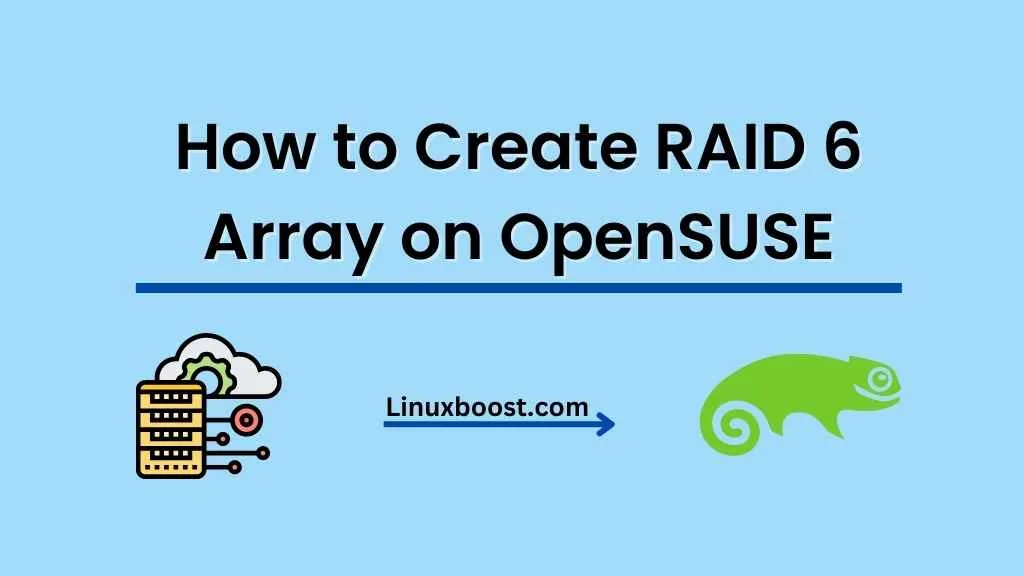RAID 6 is a powerful and robust RAID level that offers fault tolerance, data redundancy, and performance enhancement by striping data across multiple disks with dual parity. In this comprehensive guide, we’ll walk you through the process of how to Create RAID 6 OpenSUSE.
Prerequisites
Before we dive in, make sure you meet the following requirements:
- OpenSUSE is installed on your system.
- A minimum of four hard drives are connected to your system.
- A basic understanding of RAID concepts.
How to Create RAID 6 on OpenSUSE
Install the Necessary Tools
To manage RAID on OpenSUSE, you’ll need the mdadm utility. If it’s not already installed, you can install it with the following command:
sudo zypper install mdadmPrepare the Hard Drives
Before creating RAID 6, you need to partition your hard drives. You can use the fdisk utility to do this. For each hard drive, run the following command, replacing <drive> with the appropriate device identifier (e.g., /dev/sdb):
sudo fdisk <drive>- Press
nto create a new partition. - Press
pto make it a primary partition. - Press
1to select partition number 1. - Press
Entertwice to accept the default start and end sectors. - Press
tto change the partition type. - Enter
fdto set the Linux RAID auto type. - Press
wto write the changes and exit.
Repeat this process for each hard drive.
Create RAID 6 Array
With your hard drives partitioned, you’re ready to create the RAID 6 array. Use the following command, replacing <drive1>, <drive2>, <drive3>, and <drive4> with the partition names you created in the previous step:
sudo mdadm --create --verbose /dev/md0 --level=6 --raid-devices=4 <drive1> <drive2> <drive3> <drive4>This command creates a RAID 6 array named /dev/md0 using the specified partitions. The array will take some time to build, and you can monitor its progress by running:
cat /proc/mdstatSave the RAID Configuration
To ensure your RAID 6 array is automatically assembled at boot, save its configuration to the /etc/mdadm.conf file:
sudo mdadm --detail --scan | sudo tee -a /etc/mdadm.confCreate a File System
To use the RAID 6 array, you’ll need to create a file system on it. We’ll use the ext4 file system in this example, but you can choose another if you prefer:
sudo mkfs.ext4 /dev/md0Mount the RAID 6 Array
Finally, create a mount point for the RAID array and add an entry to /etc/fstab to mount it automatically at boot:
- Create a mount point:
sudo mkdir /mnt/raid6- Mount the RAID array:
sudo mount /dev/md0 /mnt/raid6- Add an entry to
/etc/fstab:
echo '/dev/md0 /mnt/raid6 ext4 defaults 0 0' | sudo tee -a /etc/fstabCongratulations! You’ve successfully created and mounted a RAID 6 array on OpenSUSE. Your data is now distributed across multiple disks with dual parity, providing fault tolerance and improved performance.
Additional Resources
To further enhance your OpenSUSE experience, you might find the following articles helpful:
- How to Create RAID 1 on OpenSUSE
- How to Create RAID 5 on OpenSUSE
- How to Create and Manage Users on OpenSUSE
- How to Install PostgreSQL on OpenSUSE
- How to Install VirtualBox on OpenSUSE
Conclusion
RAID 6 is an excellent choice for data storage, offering increased fault tolerance and performance compared to other RAID levels. By following this guide, you’ve set up a RAID 6 array on OpenSUSE that can withstand the failure of two hard drives without losing data. This robust solution is ideal for mission-critical applications and data storage. Remember to keep your system updated and maintain backups to ensure the best possible protection for your data.
If you have any questions or need further assistance, feel free to reach out in the comments section below. We’re always here to help!