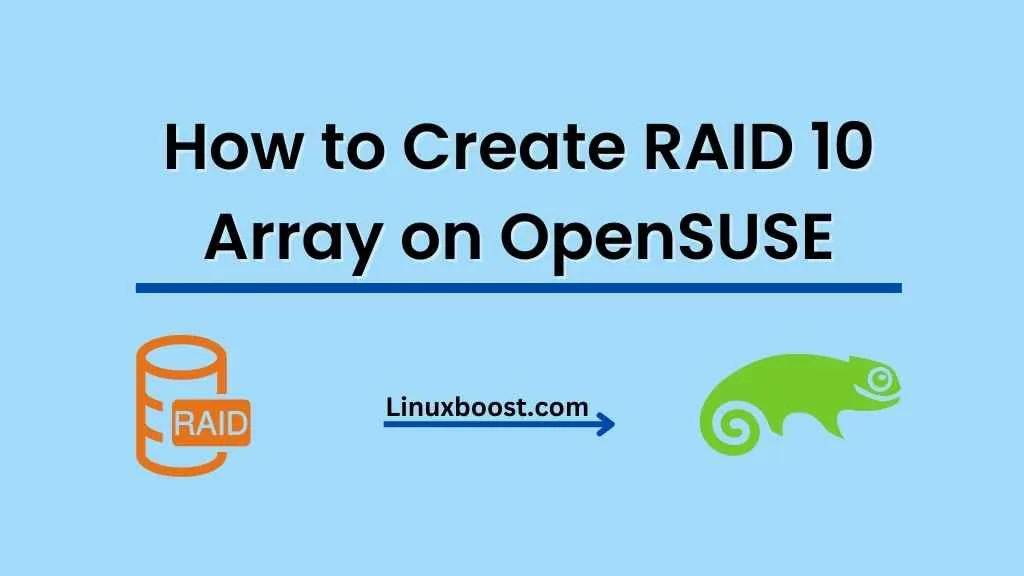RAID 10 is a popular RAID level that provides both high performance and data redundancy by combining the best of RAID 0 and RAID 1 configurations. In this tutorial, we will guide you through the process of how to create a RAID 10 setup on OpenSUSE.
Prerequisites
Before we begin, make sure you have:
- A fresh installation of OpenSUSE.
- Four hard drives with equal capacity.
- Root access to your OpenSUSE system.
If you need help with any of these steps, you may refer to the following resources:
How to Create RAID 10 on OpenSUSE
Install Required Packages
First, update your system packages by running the following command:
zypper updateNext, install the mdadm package, which is a necessary tool for managing RAID arrays:
zypper install mdadmCreate Partitions on Each Drive
In this step, you will create a new partition on each of the four hard drives. You can use the fdisk tool to do this. First, identify your drives using the following command:
lsblkAssuming your drives are named sdb, sdc, sdd, and sde, run the following commands to create a new partition on each drive:
fdisk /dev/sdb
fdisk /dev/sdc
fdisk /dev/sdd
fdisk /dev/sdeAfter running each command, follow these steps:
- Press
nto create a new partition. - Press
pto choose a primary partition. - Press
1to create the first partition. - Press
Entertwice to accept the default values for the first and last sectors. - Press
tto change the partition’s system ID. - Enter
fdto set the partition type to Linux RAID autodetect. - Press
wto write the changes and exit.
Create RAID 10 Array on OpenSUSE
Now that you have created the necessary partitions, you can create the RAID 10 array using the mdadm command:
mdadm --create /dev/md0 --level=10 --raid-devices=4 /dev/sdb1 /dev/sdc1 /dev/sdd1 /dev/sde1This command creates a new RAID 10 array (/dev/md0) using the four partitions you created earlier. You can check the progress of the RAID creation by running:
cat /proc/mdstatCreate a Filesystem on the RAID Array
Once the RAID 10 array is created, you can create a filesystem on it. In this tutorial, we will create an ext4 filesystem:
mkfs.ext4 /dev/md0Mount the RAID Array
Now that you have created a filesystem on the RAID 10 array, you can mount it. First, create a directory where you want to mount the RAID array:
mkdir /mnt/raid10Then, mount the RAID array:
mount /dev/md0 /mnt/raid10This command mounts the RAID 10 array (/dev/md0) to the /mnt/raid10 directory.
Update /etc/fstab to Automount RAID Array
To ensure that the RAID array is mounted automatically at boot, update the /etc/fstab file. First, obtain the UUID of the RAID array by running:
blkid /dev/md0Copy the UUID value and open the /etc/fstab file using your preferred text editor:
vim /etc/fstabAdd the following line at the end of the file, replacing UUID_VALUE with the UUID you copied earlier:
UUID=UUID_VALUE /mnt/raid10 ext4 defaults 0 0Save the file and exit the text editor.
Verify RAID Array Status
You can verify the status of your RAID 10 array by running the following command:
mdadm --detail /dev/md0This command will display detailed information about the RAID 10 array, including the status of each drive and any potential issues.
Congratulations! You have successfully created a RAID 10 array on OpenSUSE. For more tutorials on managing your OpenSUSE system, check out the following articles:
- How to Install Apache on OpenSUSE
- How to Install PostgreSQL on OpenSUSE
- How to Install KVM Virtualization on OpenSUSE
If you encounter any issues or need help with other RAID configurations, feel free to explore our other RAID setup guides: