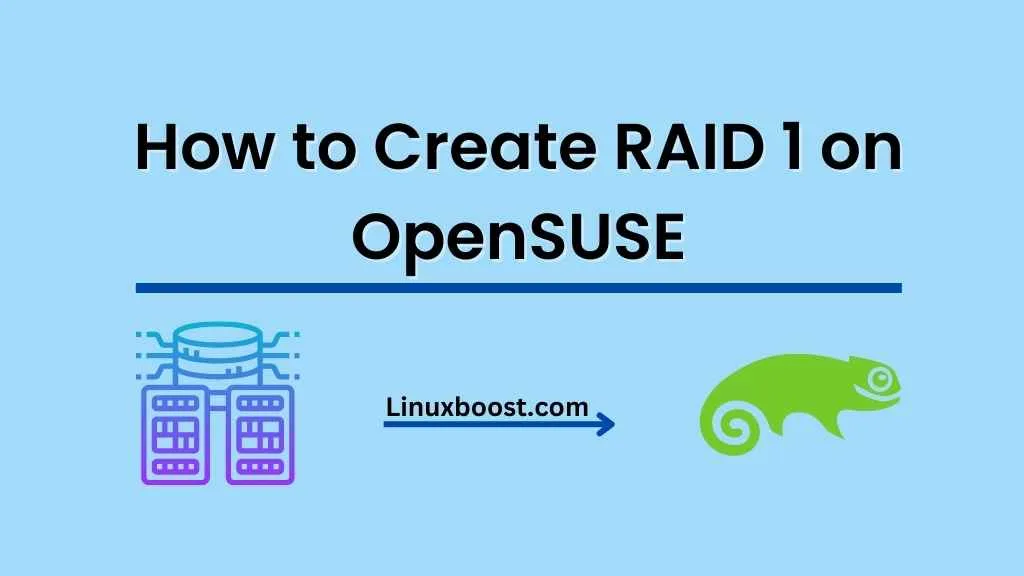When it comes to ensuring data redundancy and reliability, RAID 1 (Redundant Array of Independent Disks) is an excellent choice for server administrators and home users alike. This article will guide you through the process of how to create RAID 1 on OpenSUSE, using mdadm, a powerful and flexible tool for managing RAID arrays.
Preparing for RAID 1 Setup
Before diving into the RAID 1 setup process, make sure you have at least two hard drives or SSDs of the same size installed on your system. Additionally, ensure you have root access or administrative privileges. You can reset your root password if needed.
How to Create RAID 1 on OpenSUSE
Install mdadm on OpenSUSE
First, you need to install mdadm on your OpenSUSE system. Open a terminal and enter the following command:
sudo zypper install mdadmEnter your password when prompted, and mdadm will be installed.
Partition the Disks on OpenSUSE
Now that mdadm is installed, you need to partition your disks on OpenSUSE. You can use the fdisk utility to create partitions. In this example, we’ll use /dev/sdb and /dev/sdc as our two disks for RAID 1.
sudo fdisk /dev/sdb
sudo fdisk /dev/sdcFollow these steps for both disks:
- Press
nto create a new partition. - Press
pfor a primary partition. - Press
1for the partition number. - Press
Entertwice to accept the default start and end values. - Press
tto change the partition type. - Enter
fdto set the partition type to Linux RAID Auto. - Press
wto write the changes and exit.
Create the RAID Array
With your partitions ready, it’s time to create the RAID 1 array. Run the following command:
sudo mdadm --create /dev/md0 --level=1 --raid-devices=2 /dev/sdb1 /dev/sdc1This command creates a RAID 1 array with the name /dev/md0, using the partitions /dev/sdb1 and /dev/sdc1.
You can check the progress of the RAID 1 array creation with the following command:
cat /proc/mdstatWait for the array to finish building before proceeding to the next step.
Format the RAID Array
Once your RAID 1 array is built, format it using the mkfs.ext4 command:
sudo mkfs.ext4 /dev/md0Mount the RAID Array
Create a new directory to mount your RAID 1 array:
sudo mkdir /mnt/raid1Mount the RAID array to the newly created directory:
sudo mount /dev/md0 /mnt/raid1To ensure that the RAID 1 array mounts automatically at boot, edit the /etc/fstab file:
sudo vim /etc/fstabAdd the following line at the end of the file:
/dev/md0 /mnt/raid1 ext4 defaults 0 0Save the changes and exit.
Configure mdadm on OpenSUSE
To make sure that your RAID 1 array is recognized and assembled correctly during boot, update the mdadm configuration file:
sudo mdadm --detail --scan | sudo tee -a /etc/mdadm.confThis command appends the output of the mdadm --detail --scan command to the /etc/mdadm.conf file, ensuring that your RAID 1 array is correctly recognized during the boot process.
Test Your RAID 1 Array
To test your RAID 1 array, you can create a sample file on the mounted RAID 1 directory:
echo "This is a test file on RAID 1" | sudo tee /mnt/raid1/testfile.txtNow, simulate a disk failure by removing one of the disks from the RAID 1 array. In this example, we’ll remove /dev/sdb1:
sudo mdadm /dev/md0 --fail /dev/sdb1
sudo mdadm /dev/md0 --remove /dev/sdb1Check the contents of the RAID 1 directory to ensure that your test file is still accessible:
cat /mnt/raid1/testfile.txtYou should see the output “This is a test file on RAID 1.”
To add the removed disk back to the RAID 1 array, run the following command:
sudo mdadm /dev/md0 --add /dev/sdb1Monitor the rebuilding process with:
cat /proc/mdstatWait for the rebuilding process to complete.
Conclusion
You have successfully set up a RAID 1 array on your OpenSUSE system using mdadm. RAID 1 provides data redundancy and fault tolerance, ensuring that your data remains safe even if one of the disks fails.
Now that you have a working RAID 1 setup, you may want to explore other Linux-related topics like how to manage software packages on OpenSUSE, how to install a LAMP stack on OpenSUSE, or how to set up an email server on OpenSUSE.