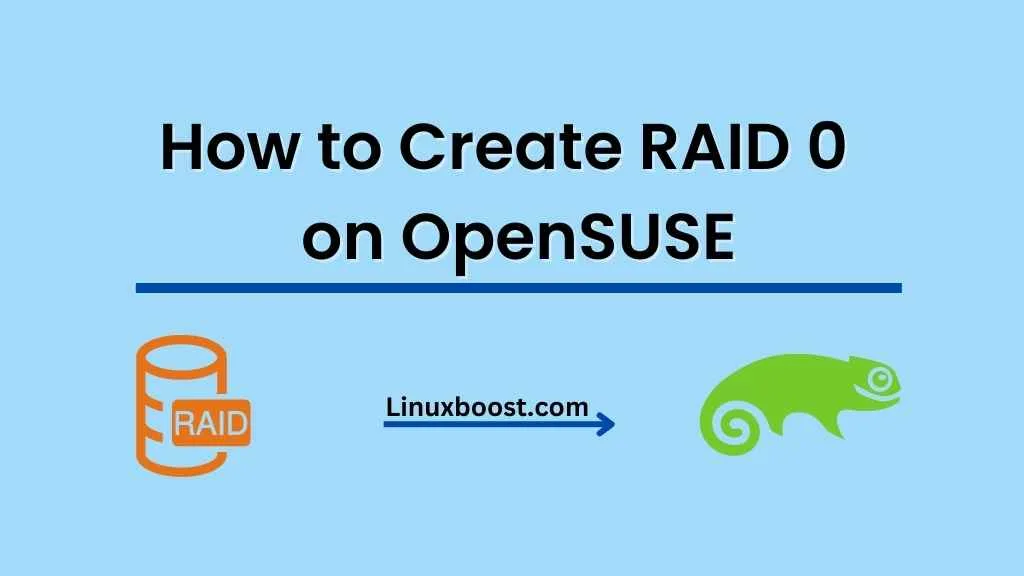Creating a RAID 0 (Redundant Array of Independent Disks) configuration on OpenSUSE can significantly increase the performance of your system by distributing data across multiple storage devices. In this blog post, we’ll guide you through the process of how to create RAID 0 on OpenSUSE and discuss its benefits and potential drawbacks.
Why RAID 0?
RAID 0 is a disk striping technique that distributes data across multiple storage devices. By doing so, it increases the read and write speed of the data, effectively improving overall system performance. However, RAID 0 does not provide any redundancy, meaning if one disk fails, all data on the RAID array will be lost.
How to Create RAID 0 on OpenSUSE
Prerequisites
Before setting up RAID 0 on OpenSUSE, make sure you have the following:
- OpenSUSE installed on your system
- Two or more storage devices (hard drives or SSDs) connected to your system
- mdadm installed on your system
Identifying Storage Devices
First, you’ll need to identify the storage devices you want to use for the RAID 0 array. You can use the lsblk command to list all available devices:
lsblkTake note of the device names (e.g., /dev/sdb, /dev/sdc, etc.) as you’ll need them in the next steps.
Creating the RAID 0 Array on OpenSUSE
Now that you’ve identified your storage devices, you can create the RAID 0 array using the mdadm command. Replace {device_1} and {device_2} with the appropriate device names from Step 1:
sudo mdadm --create /dev/md0 --level=0 --raid-devices=2 {device_1} {device_2}This command will create a RAID 0 array named /dev/md0 with the specified devices. You can monitor the progress of the RAID creation using the following command:
watch cat /proc/mdstatOnce the RAID array has been created, press Ctrl + C to exit the watch command.
Creating a File System
Next, you’ll need to create a file system on the RAID array. In this example, we’ll create an ext4 file system:
sudo mkfs.ext4 /dev/md0Mounting the RAID Array
Now that the file system has been created, you can mount the RAID array to a specific directory. First, create a mount point:
sudo mkdir /mnt/raid0Then, mount the RAID array:
sudo mount /dev/md0 /mnt/raid0To ensure the RAID array is mounted automatically at boot, add an entry to the /etc/fstab file:
echo '/dev/md0 /mnt/raid0 ext4 defaults 0 0' | sudo tee -a /etc/fstabVerifying the RAID Array
You can verify the RAID array configuration using the following command:
sudo mdadm --detail /dev/md0This command will display detailed information about the RAID array, including its level, devices, and status.
Conclusion
You’ve now successfully created a RAID 0 array on OpenSUSE! Keep in mind that RAID 0 provides no redundancy, so make sure to have regular backups in place to avoid data loss. If you’re looking for a RAID configuration that offers both performance and redundancy, consider exploring other RAID levels such as RAID 1, RAID 5, RAID 6, or RAID 10.
As you continue to work with OpenSUSE, you might find yourself needing to perform other common tasks, such as creating and managing users, managing software packages, or installing various server software. LinuxBoost offers a wide range of tutorials and guides to help you make the most of your OpenSUSE experience.