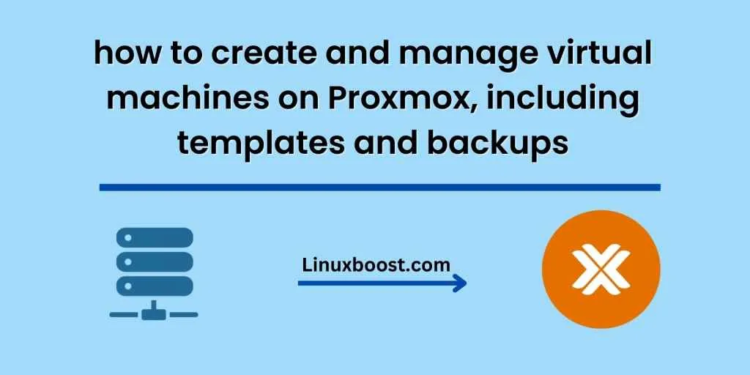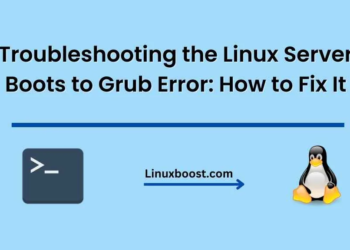Proxmox is a popular open-source virtualization platform that allows you to create and manage virtual machines (VMs) and containers. In this blog, we will provide an overview of how to create and manage virtual machines on Proxmox, including templates and backups.
Creating a Virtual Machine on Proxmox
To create a virtual machine on Proxmox, follow these steps:
Step 1: Login to the Proxmox web interface and select the node you want to create the VM on.
Step 2: Click on the “Create VM” button in the upper left corner of the screen.
Step 3: Choose the operating system you want to install, and select the appropriate ISO image.
Step 4: Choose the amount of RAM and disk space you want to allocate to the VM.
Step 5: Configure any additional settings, such as the network adapter and CPU allocation.
Step 6: Start the virtual machine and begin the installation process.
Using Templates on Proxmox
Proxmox also allows you to create templates, which can be used to quickly create new virtual machines with pre-configured settings. To create a template on Proxmox, follow these steps:
Step 1: Create a new virtual machine with the settings you want to use for your template.
Step 2: Once the virtual machine is created, shut it down and right-click on it in the Proxmox web interface.
Step 3: Select “Convert to Template” from the menu.
Step 4: Give the template a name and description, and save it.
Step 5: To create a new virtual machine from the template, simply select the template from the list of available templates when creating a new virtual machine.
Backing Up Virtual Machines on Proxmox
Backing up virtual machines is an important part of managing a virtualized environment, and Proxmox includes built-in backup functionality. To backup a virtual machine on Proxmox, follow these steps:
Step 1: Select the virtual machine you want to backup in the Proxmox web interface.
Step 2: Click on the “Backup” button in the upper right corner of the screen.
Step 3: Choose the backup target, such as a local directory or remote storage.
Step 4: Configure any additional backup settings, such as compression and encryption.
Step 5: Start the backup process.
Conclusion
Proxmox is a powerful virtualization platform that provides a range of features for creating and managing virtual machines. By following the steps outlined in this blog, you can create new virtual machines, use templates to streamline the process, and backup your virtual machines to protect against data loss.