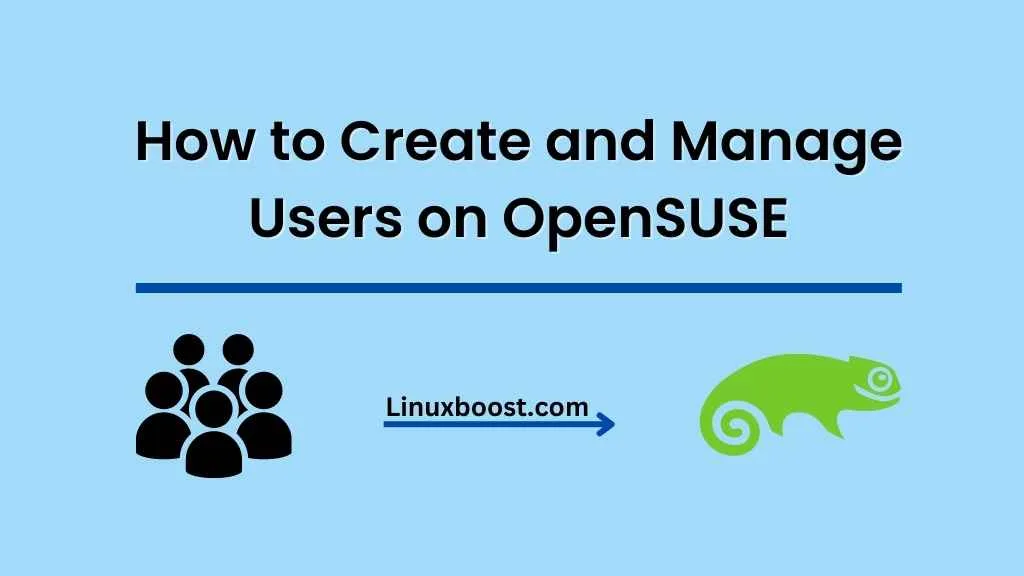When working with OpenSUSE, user and group management is an essential skill for administrators. In this guide, we’ll cover the fundamentals of how to create and manage users on OpenSUSE, ensuring you have a secure and well-organized environment.
How to Create and Manage Users on OpenSUSE
Creating Users on OpenSUSE
To create a new user, use the useradd command followed by the desired username. For example, to create a user named “johndoe”:
sudo useradd johndoeAfter creating the user, you should set a strong password with the passwd command. Learn more about setting a root password on OpenSUSE.
sudo passwd johndoeOptionally, you can customize the new user by adding flags to the useradd command, like setting the home directory, shell, or adding the user to a specific group.
Managing Users on OpenSUSE
Modifying Users
To modify existing users, use the usermod command. For example, to change the home directory for the user “johndoe”:
sudo usermod -d /new/home/directory johndoe
Deleting Users on OpenSUSE
To delete a user, use the userdel command followed by the username. To remove the user’s home directory as well, add the -r flag:
sudo userdel -r johndoeCreating Groups on OpenSUSE
To create a new group, use the groupadd command followed by the desired group name. For example, to create a group named “developers”:
sudo groupadd developersManaging Groups on OpenSUSE
Modifying Groups
To modify an existing group, use the groupmod command. For example, to change the name of the “developers” group to “devs”:
sudo groupmod -n devs developersDeleting Groups on OpenSUSE
To delete a group, use the groupdel command followed by the group name:
sudo groupdel developersAdding and Removing Users from Groups on OpenSUSE
Adding Users to Groups
To add a user to a group, use the usermod -aG command followed by the group name and username:
sudo usermod -aG developers johndoeRemoving Users from Groups
To remove a user from a group, use the gpasswd -d command followed by the username and group name:
sudo gpasswd -d johndoe developersManaging Permissions and Ownership on OpenSUSE
Changing Ownership
To change the ownership of a file or directory, use the chown command followed by the new owner and the file or directory path:
sudo chown johndoe /path/to/fileChanging Group Ownership on OpenSUSE
To change the group ownership of a file or directory, use the chgrp command followed by the new group and the file or directory path:
sudo chgrp developers /path/to/fileChanging Permissions on OpenSUSE
To change permissions on a file or directory, use the chmod command followed by the desired permission mode and the file or directory path:
sudo chmod 755 /path/to/fileWith the knowledge of user and group management on OpenSUSE, you can now create a well-structured and secure environment. Don’t forget to explore other OpenSUSE tutorials such as how to manage software packages on OpenSUSE or how to install PostgreSQL on OpenSUSE. In addition, you might be interested in how to install VirtualBox on OpenSUSE to set up virtual machines for testing or development purposes.
Other helpful guides for OpenSUSE users include how to set up IP aliasing on OpenSUSE and how to install an FTP server on OpenSUSE. These tutorials will enhance your skillset and make managing your OpenSUSE environment even more efficient.
By mastering user and group management on OpenSUSE, you’re taking an important step towards creating a secure and organized system. As you continue to explore the vast array of features and capabilities offered by OpenSUSE, you’ll gain a deeper understanding of the Linux operating system and be well on your way to becoming a proficient administrator.