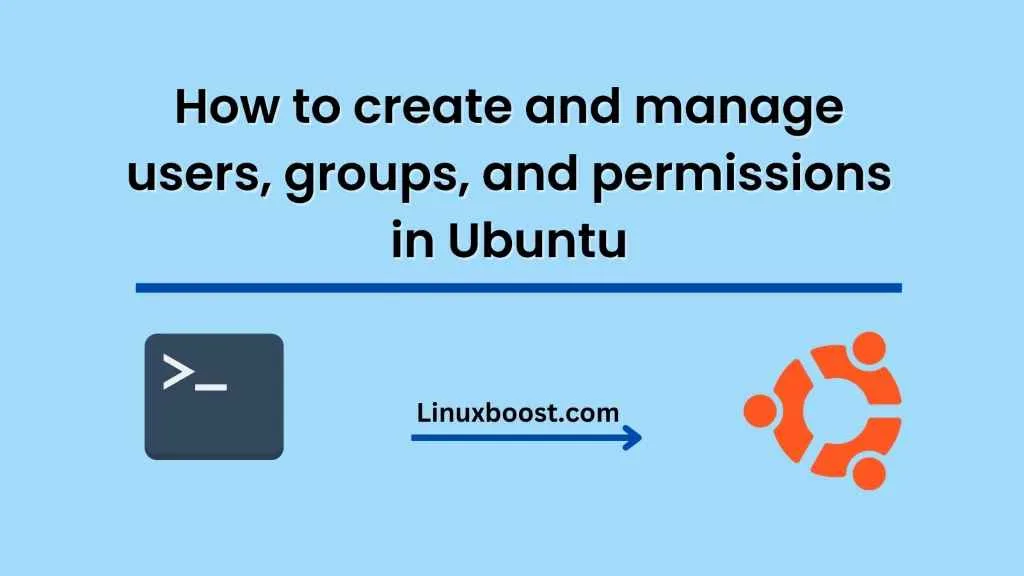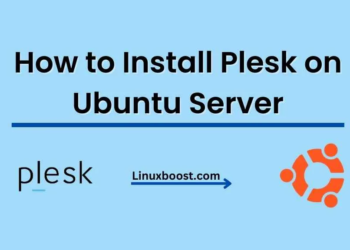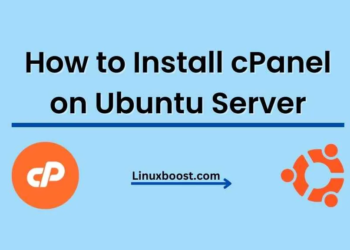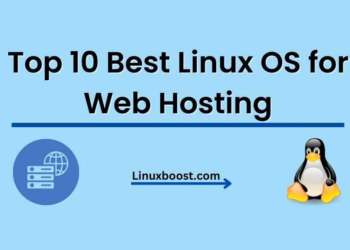Ubuntu is a popular Linux-based operating system that is widely used in both personal and professional environments. One of the key features of Ubuntu is its robust user and group management system, which allows you to create, manage, and grant permissions to users and groups. In this article, we will discuss how to create and manage users, groups, and permissions in Ubuntu.
Creating Users in Ubuntu
To create a new user in Ubuntu, you can use the following command in the terminal:
sudo adduser username
Replace ‘username’ with the actual name you want to assign to the user. The terminal will prompt you to enter a password for the user and some additional details like Full Name, Room Number, Work Phone, and Home Phone. You can fill in these details as per your requirement.
Once you have entered all the required details, a new user account will be created. You can now use the following command to switch to the new user account:
su - username
Managing Users in Ubuntu
To manage existing users in Ubuntu, you can use the following commands:
- To list all the existing users:
cut -d: -f1 /etc/passwd
- To delete an existing user:
sudo deluser username
- To change the password of an existing user:
sudo passwd username
- To lock or unlock an existing user account:
sudo passwd -l username
sudo passwd -u username
Creating Groups in Ubuntu
Groups are used to manage multiple users and grant them access to shared resources or permissions. To create a new group in Ubuntu, you can use the following command in the terminal
sudo addgroup groupname
Replace ‘groupname’ with the actual name you want to assign to the group. Once the group is created, you can add users to it using the following command:
sudo usermod -a -G groupname username
Replace ‘groupname’ with the name of the group you want to add the user to and ‘username’ with the actual name of the user.
Managing Groups in Ubuntu
To manage existing groups in Ubuntu, you can use the following commands:
- To list all the existing groups:
cut -d: -f1 /etc/group
- To delete an existing group:
sudo delgroup groupname
- To add a user to an existing group:
sudo usermod -a -G groupname username
- To remove a user from an existing group:
sudo deluser username groupname
Managing Permissions in Ubuntu
Permissions are used to control access to files and directories on the Ubuntu system. There are three types of permissions: read, write, and execute. Each permission can be assigned to the owner of the file, the group that owns the file, and all other users.
To view the permissions of a file or directory, you can use the following command:
ls -l file_or_directory
The output will display the permissions assigned to the owner, group, and other users in the form of rwx (read, write, execute) values.
To change the permissions of a file or directory, you can use the following command:
chmod permissions file_or_directory
Replace ‘permissions’ with the desired permission values and ‘file_or_directory’ with the actual file or directory you want to modify. For example, to grant read and write permissions to the owner and group of a file, you can use the following command:
chmod 660 file
In this example, the first digit (6) represents the permissions assigned to
In conclusion, managing users, groups, and permissions is an essential aspect of maintaining security and access control in Ubuntu. With the help of various commands and tools, users can create, modify, and delete users and groups, as well as assign appropriate permissions to files and directories. Proper management of these elements can help keep sensitive data secure and organized, ensuring smooth operations and efficiency in Ubuntu. By following the guidelines outlined in this article, users can easily navigate and manage these important components of Ubuntu.