Creating and managing backups and snapshots is an important task for any computer user. Backups and snapshots help ensure that your data is safe and can be recovered in case of system failures or accidental deletion. In this blog, we will discuss how to create and manage backups and snapshots in Fedora using tools like rsync and Timeshift.
What is rsync?
Rsync is a command-line tool used for copying and synchronizing files and directories between two systems. It is a fast and efficient way to create backups or copy data from one system to another. Rsync works by comparing the source and destination files and transferring only the differences. This means that if you are copying a large file, and only a small part of it has changed, only that small part will be transferred, making the process faster and more efficient.
Creating backups with rsync
To create a backup with rsync, you will need to open a terminal and use the following command:
rsync -avz /source/directory/ /destination/directory/
In this command, replace /source/directory/ with the path to the directory you want to backup and /destination/directory/ with the path to the directory where you want to store the backup.
The -a option stands for archive mode, which means that all file attributes, including permissions, owner, and timestamps, will be preserved during the backup process. The -v option stands for verbose mode, which means that rsync will output detailed information about the backup process. The -z option stands for compression, which means that rsync will compress the data during the transfer, reducing the amount of data sent over the network.
Managing backups with rsync
To manage backups with rsync, you can use the --delete option, which will delete files in the destination directory that do not exist in the source directory. This is useful when you need to update an existing backup with new files or remove files that are no longer needed.
To use the --delete option, you can modify the rsync command as follows:
rsync -avz --delete /source/directory/ /destination/directory/
This command will copy all files and directories from the source directory to the destination directory, deleting any files or directories in the destination directory that do not exist in the source directory.
What is Timeshift?
Timeshift is a backup and restore tool for Linux systems. It creates snapshots of the system and allows you to restore the system to a previous state if needed. Timeshift is easy to use and comes with a graphical user interface.
Creating snapshots with Timeshift
To create a snapshot with Timeshift, open the application from the Applications menu. Click on the “Create” button, and select the type of snapshot you want to create: RSYNC or BTRFS.
If you select the RSYNC type, you will need to select the source and destination directories for the snapshot. You can also select the frequency and number of snapshots to keep.
If you select the BTRFS type, you can choose to create a full or an incremental snapshot. Full snapshots capture the entire system state, while incremental snapshots only capture the changes since the last snapshot.
Managing snapshots with Timeshift
To manage snapshots with Timeshift, open the application from the Applications menu. You will see a list of snapshots, along with their type, date, and time. You can select a snapshot and click on the “Restore” button to restore the system to that snapshot.
You can also delete snapshots by selecting them and clicking on the “Delete” button. You can set a limit on the number of snapshots to keep by clicking on the “Settings” button and selecting the “Snapshots” tab.
Conclusion
Creating and managing backups and snapshots is an important task for any computer user. It helps to ensure that your data is safe and can be recovered in case of system failures or accidental deletion. In this blog, we discussed how to create and manage backups and snapshots in Fedora using tools like rsync and Timeshift.

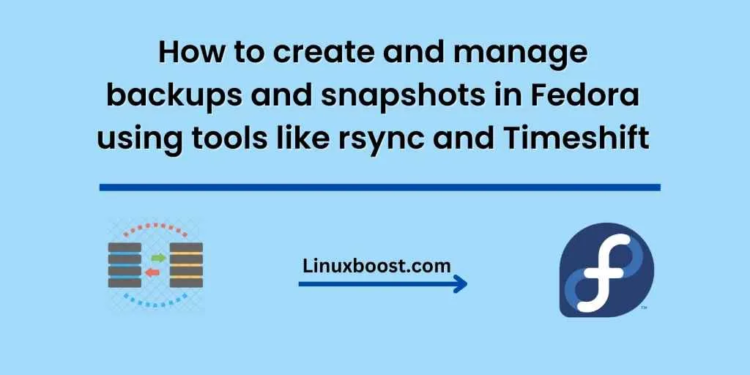




My Fedora system has 2 solid state 1T drives and one 2t magnetic (old school) drive. During install it used LVM to put all three into one logical volume. The magnetic drive is starting to sound bad and I want to replace it with a new 2T solid state drive. I have been unable to add the new drive to the LVM and move the data from the magnetic drive to the new drive and then remove the magnetic drive. I can’t even remove the 2 1T solid stsate drives from the LVM even though disk tools tell me there is no data on either of them.
I am considering physically removing the magnetic drive and re-installing Fedora. Would rsync allow me to restore all the apps and settings I have on my system now after a fresh install?