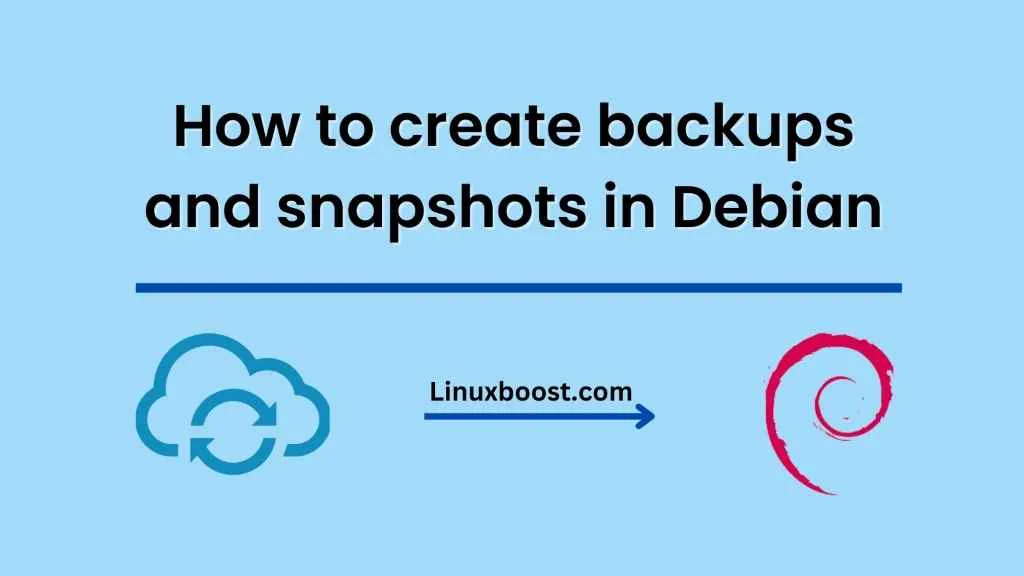Creating and managing backups and snapshots is an essential task for any system administrator, as it helps to ensure data security and minimize data loss in case of system failure. In this blog post, we will discuss how to create and manage backups and snapshots in Debian using tools like rsync and Timeshift.
Backup and Snapshot
What’s the difference? Backup is a copy of important data saved in a secure location, and snapshots are the state of the system at a particular point in time. While backup helps to restore lost or corrupted data, snapshots enable you to roll back to an earlier version of the system when necessary.
Creating backups using Rsync Rsync is a powerful tool that is widely used for file synchronization and backup. It works by copying files and directories from one location to another and can synchronize data between local and remote locations.
To create a backup using rsync, follow the steps below:
- Install rsync: If it’s not already installed on your Debian system, you can install it using the command below:
sudo apt-get install rsync
Decide on the backup location
You can backup to a local directory, external hard drive, or remote server. For example, let’s backup to a directory named backup located in the home directory.
mkdir ~/backup
Create a backup script
Create a script that will contain the files and directories to backup, and the destination location. For example, create a file named backup.sh with the following content:
#!/bin/bash
rsync -av --delete /home/user/Documents /home/user/Pictures /home/user/Videos ~/backup
- Make the script executable: Use the chmod command to make the script executable.
chmod +x backup.sh
- Run the backup script: You can now run the backup script by typing the following command:
./backup.sh
The above command will copy the Documents, Pictures, and Videos directories from the home directory to the backup directory.
Creating snapshots using Timeshift Timeshift is a backup and restore tool that creates snapshots of the system at different points in time. It allows you to restore the system to a previous state in case of any issues or problems. Timeshift uses rsync to create snapshots of the system.
To create snapshots using Timeshift, follow the steps below:
- Install Timeshift: You can install Timeshift using the command below:
sudo apt-get install timeshift- Configure Timeshift: After installation, open Timeshift from the Applications menu and configure it to suit your preferences. You can choose the snapshot location, the frequency of backups, and the number of snapshots to keep.
- Create a snapshot: Once configured, you can create a snapshot of the system by clicking the “Create” button in Timeshift. This will create a snapshot of the system at the current time and store it in the snapshot location.
- Restore a snapshot: If necessary, you can restore the system to a previous state by selecting the snapshot you want to restore and clicking the “Restore” button. This will restore the system to the state it was in when the snapshot was created.
Conclusion
Creating and managing backups and snapshots is essential to ensure data security and minimize data loss. With tools like rsync and Timeshift, it’s easy to create backups and snapshots of your Debian system. By following the steps outlined in this blog post, you can create backups and snapshots of your system and restore them when necessary.
How to automate system administration tasks in AlmaLinux with Ansible