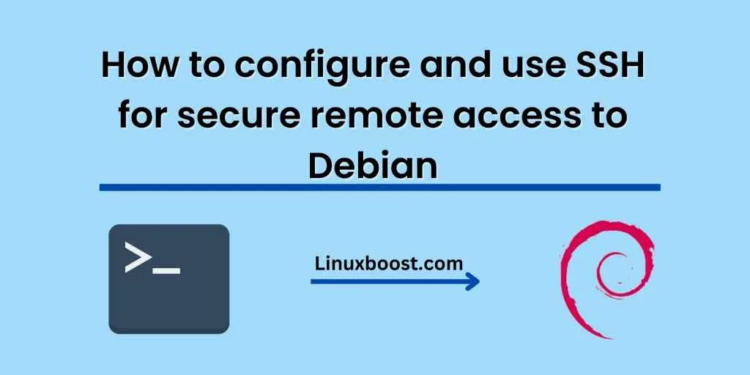SSH (Secure Shell) is a protocol used for secure remote access to servers and other network devices. It allows you to securely access and manage your remote Debian server over an unsecured network. In this tutorial, we will explain how to configure and use SSH for secure remote access to Debian.
Step-1: Installing SSH
First, we need to install the SSH server on our Debian server. To do this, log in to your server and run the following command:
sudo apt-get update
sudo apt-get install ssh
This will install the SSH server on your Debian system.
Step-2: Configuring SSH
After installing the SSH server, we need to configure it to ensure maximum security. The configuration file for SSH is located at /etc/ssh/sshd_config. Open this file with your favorite text editor using the following command:
sudo nano /etc/ssh/sshd_config
This file contains various options for configuring the SSH server. Some important options to consider are:
- Port: By default, SSH listens on port 22. You can change this to a different port number to improve security. Choose a random port between 1024 and 65535.
- PermitRootLogin: This option controls whether the root user can log in via SSH. It is recommended to set this option to “no” to prevent unauthorized access.
- PasswordAuthentication: This option controls whether users can log in with a password. It is recommended to set this option to “no” and use SSH keys for authentication.
- PubkeyAuthentication: This option controls whether public key authentication is allowed. It is recommended to set this option to “yes” and use SSH keys for authentication.
Once you have made your changes to the configuration file, save and exit the editor.
Step-3: Restarting SSH
After making changes to the SSH configuration file, you need to restart the SSH server to apply the changes. To do this, run the following command:
sudo systemctl restart ssh
This will restart the SSH server and apply your changes.
Step-4: Using SSH
Now that you have configured SSH on your Debian server, you can use it to remotely access your server. To connect to your server via SSH, you need an SSH client on your local computer. Most Linux and macOS systems come with an SSH client preinstalled. If you are using Windows, you can use a tool like PuTTY.
To connect to your server via SSH, open a terminal window and type the following command:
ssh user@server_ip_address -p port_number
Replace “user” with your username, “server_ip_address” with the IP address of your Debian server, and “port_number” with the port number you configured in the SSH configuration file.
If everything is configured correctly, you should be prompted for your password or your SSH key passphrase. Once you have entered your credentials, you should be logged in to your Debian server.
Conclusion
In this tutorial, we have explained how to configure and use SSH for secure remote access to Debian. By following these steps, you can ensure that your Debian server is secure and that only authorized users can access it. Remember to always use strong passwords and keep your SSH keys secure to prevent unauthorized access to your server.