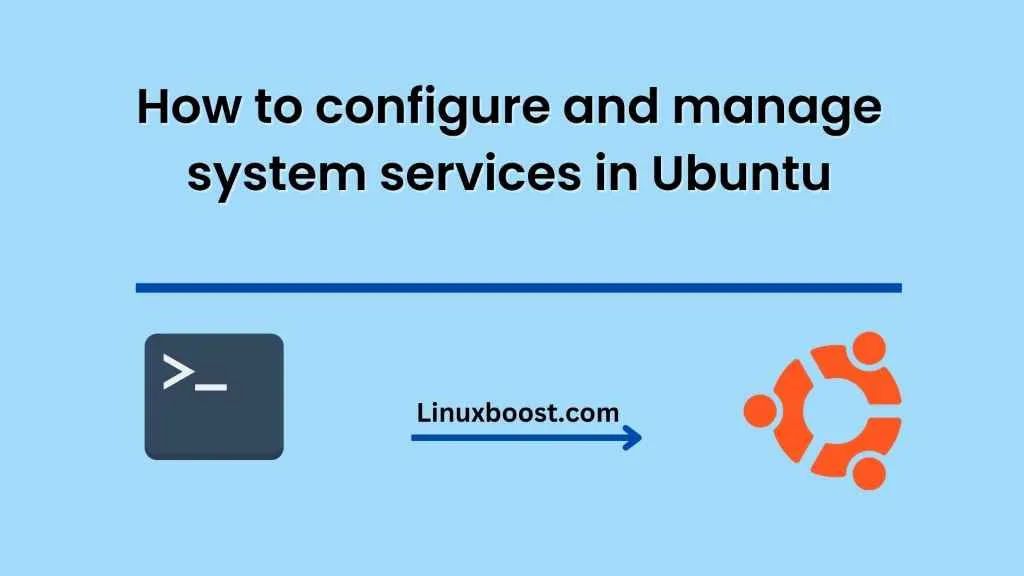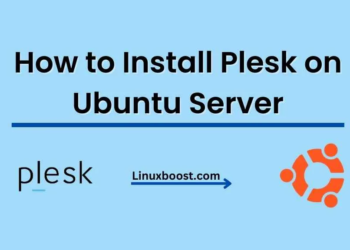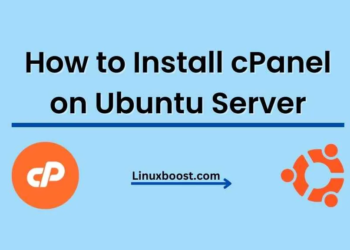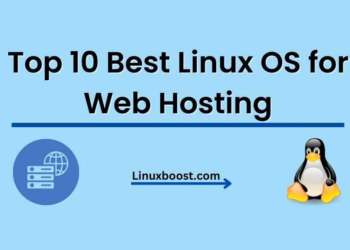Introduction
Systemd is a system and service manager for Linux operating systems. It is designed to provide a more efficient and reliable way of managing system services and processes. Ubuntu, being a popular Linux distribution, comes with systemd pre-installed. In this blog post, we will explore how to configure and manage system services in Ubuntu with systemd.
Systemd Basics
Before diving into configuring and managing system services, it’s essential to understand the basics of systemd. Here are some key concepts:
- Units: In systemd, a unit is a resource that the system needs to manage, such as a service, socket, timer, or device.
- Targets: Targets are a group of units that need to be started, stopped, or restarted together. For example, the graphical.target is a target that starts the graphical user interface.
- Services: A service is a unit that runs in the background, performing a specific task, such as a web server or a database.
- systemctl: The systemctl command is used to control and manage systemd units.
Now that we have a basic understanding of systemd, let’s explore how to configure and manage system services in Ubuntu.
Configuring System Services in Ubuntu
To configure a system service in Ubuntu, you need to create a systemd unit file. Here are the steps to create a simple systemd unit file for a service:
- Create a new file in the /etc/systemd/system/ directory with a .service extension. For example, myservice.service.
- Add the following lines to the file:
[Unit]
Description=My Service
[Service]
ExecStart=/usr/bin/my-service
Restart=always
[Install]
WantedBy=multi-user.target
The [Unit] section provides metadata about the unit, including its description. The [Service] section specifies the command to run when the service starts, and the Restart option ensures that the service restarts if it fails. The [Install] section specifies the target that the service should be started at.
- Save the file and run the following command to reload systemd:
sudo systemctl daemon-reload
- Start the service by running the following command:
sudo systemctl start myservice.service
You can also enable the service to start automatically at boot time by running the following command:
sudo systemctl enable myservice.service
Managing System Services
Once you have configured a system service, you can use the systemctl command to manage it. Here are some commonly used systemctl commands:
- Start a service:
sudo systemctl start myservice.service
- Stop a service:
sudo systemctl stop myservice.service
- Restart a service:
sudo systemctl restart myservice.service
- To check the status of a service:
sudo systemctl status myservice.service
- To enable a service to start automatically at boot time:
sudo systemctl enable myservice.service
- To disable a service from starting automatically at boot time:
sudo systemctl disable myservice.service
Conclusion
In this blog post, we explored how to configure and manage system services in Ubuntu with systemd. We covered the basics of systemd, how to create a systemd unit file, and how to use systemctl to manage system services. Systemd provides a reliable and efficient way to manage system services, making it an essential tool for Ubuntu administrators.