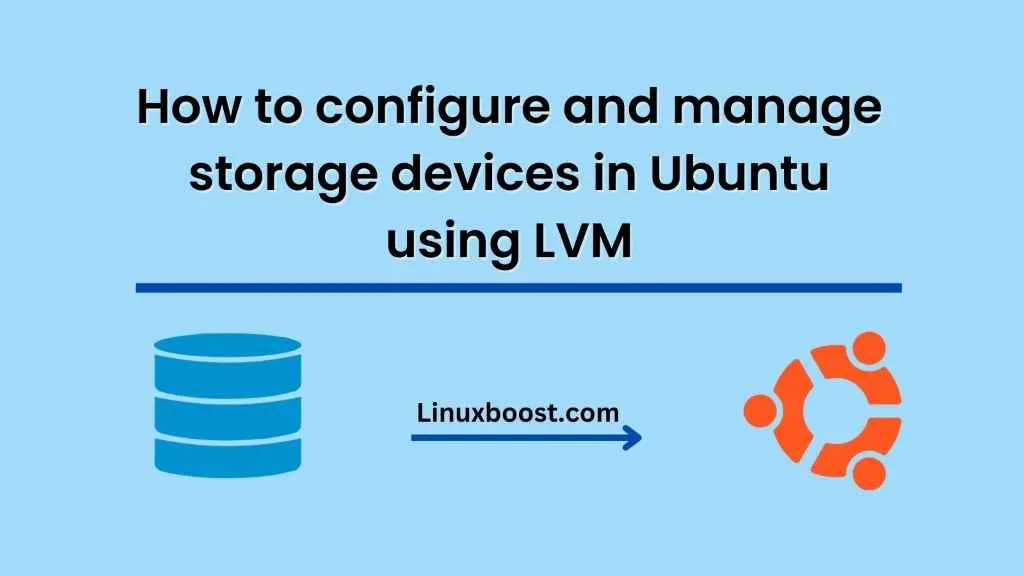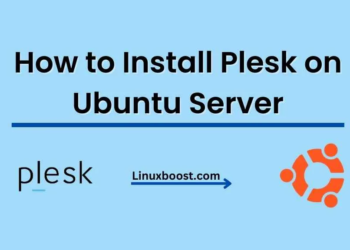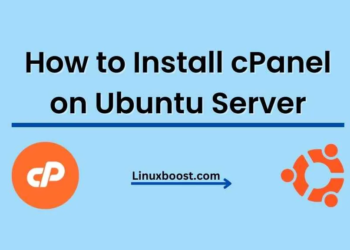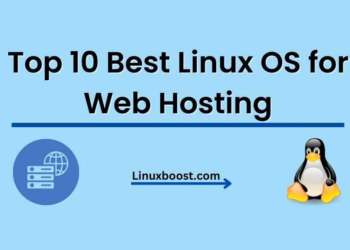Introduction Ubuntu is one of the most widely used Linux distributions worldwide. One of the most important tasks in system administration is to manage storage devices effectively. This is where Logical Volume Management (LVM) comes in. LVM is a flexible and easy-to-use system for managing storage devices in Ubuntu. In this article, we will discuss how to configure and manage storage devices in Ubuntu using LVM
What is LVM? Logical Volume Management (LVM) is a disk management system that allows you to create logical volumes that span across one or more physical volumes. With LVM, you can create, resize, delete, and move partitions on the fly, without requiring a system reboot. LVM also provides other features such as snapshots, thin provisioning, and mirroring that enhance the flexibility and reliability of your storage system.
Installing LVM
LVM is included in the default installation of Ubuntu, so there is no need to install it separately. However, if for some reason it is not installed on your system, you can install it using the following command:
sudo apt-get install lvm2
Creating Physical Volumes
The first step in configuring LVM is to create physical volumes. Physical volumes are the underlying storage devices that LVM uses to create logical volumes. You can use any block device, such as a hard disk, SSD, or USB drive, as a physical volume.
To create a physical volume, use the following command:
sudo pvcreate /dev/sdb1
This command creates a physical volume using the device /dev/sdb1. You can create multiple physical volumes to increase the total available storage for LVM.
Creating Volume Groups
Once you have created one or more physical volumes, the next step is to create a volume group. A volume group is a collection of physical volumes that can be used to create logical volumes. You can create multiple volume groups, and each volume group can contain one or more physical volumes.
To create a volume group, use the following command:
sudo vgcreate myvg /dev/sdb1
This command creates a volume group named “myvg” using the physical volume /dev/sdb1. You can add additional physical volumes to the volume group by specifying their device paths in the command.
Creating Logical Volumes
Once you have created a volume group, you can create logical volumes that can be mounted as regular file systems. Logical volumes can be resized on the fly, making it easy to add or remove storage capacity as needed.
To create a logical volume, use the following command:
sudo lvcreate -L 10G -n mylv myvg
This command creates a logical volume named “mylv” with a size of 10GB in the volume group “myvg”. You can specify the size of the logical volume using the -L option, and you can specify the name of the logical volume using the -n option.
Mounting Logical Volumes
Once you have created a logical volume, you can mount it as a regular file system using the mount command. For example, if you created a logical volume named “mylv” in the volume group “myvg”, you can mount it using the following command:
sudo mount /dev/myvg/mylv /mnt/mylv
This command mounts the logical volume at /mnt/mylv. You can replace “/mnt/mylv” with any other directory that you want to use to mount the logical volume.
Conclusion
LVM is a powerful and flexible system for managing storage devices in Ubuntu. With LVM, you can easily create and manage logical volumes, resize them on the fly, and add or remove physical volumes as needed. By following the steps outlined in this article, you can