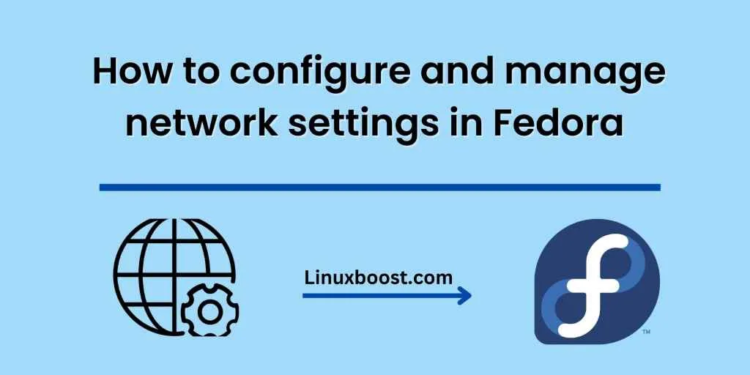Fedora is a popular Linux distribution that offers a wide range of features and capabilities. One of its important functions is the ability to configure and manage network settings. In this blog, we’ll walk you through the process of configuring and managing network settings in Fedora.
- Network Manager
Network Manager is a system service that manages the network connections on your Fedora system. By default, Network Manager is installed and enabled in Fedora. You can check the status of the Network Manager service by running the following command:
systemctl status NetworkManager
If the service is not running, you can start it using the following command:
sudo systemctl start NetworkManager
- Network Configuration Files
Fedora uses Network Manager to manage network settings, but you can also configure network settings manually by editing configuration files. The main configuration file for network settings in Fedora is /etc/sysconfig/network-scripts/ifcfg-<interface>. For example, if you want to configure the network settings for the eth0 interface, you can edit the /etc/sysconfig/network-scripts/ifcfg-eth0 file.
The following is an example of the content of the /etc/sysconfig/network-scripts/ifcfg-eth0 file:
TYPE="Ethernet"
PROXY_METHOD="none"
BROWSER_ONLY="no"
BOOTPROTO="dhcp"
DEFROUTE="yes"
IPV4_FAILURE_FATAL="no"
IPV6INIT="yes"
IPV6_AUTOCONF="yes"
IPV6_DEFROUTE="yes"
IPV6_FAILURE_FATAL="no"
NAME="eth0"
UUID="xxxxxxxx-xxxx-xxxx-xxxx-xxxxxxxxxxxx"
DEVICE="eth0"
ONBOOT="yes"
This file contains various parameters that configure the network settings for the eth0 interface. The most important parameter is BOOTPROTO, which specifies the type of IP address configuration. In the example above, BOOTPROTO is set to “dhcp”, which means that the interface will obtain an IP address from a DHCP server.
- Network Configuration using GUI
Fedora also provides a graphical user interface for configuring network settings. To access the network configuration GUI, open the Activities menu and search for “Settings”. Click on the “Settings” icon to open the Settings application. From the Settings application, click on the “Network” tab to access the network settings.
From the network settings, you can configure various parameters such as the IP address, subnet mask, gateway, DNS servers, and more. You can also configure multiple network profiles, which allows you to easily switch between different network configurations.
- Managing Network Services
Fedora provides various tools for managing network services. The most important tool is systemctl, which is used to manage system services. You can use systemctl to start, stop, enable, or disable network services. For example, to enable the network service, you can run the following command:
sudo systemctl enable NetworkManager
This command will enable the NetworkManager service to start automatically at boot time.
Conclusion
In this blog, we have discussed how to configure and manage network settings in Fedora. We have covered various topics such as the Network Manager service, network configuration files, the network configuration GUI, and managing network services using systemctl. By following these steps, you can easily configure and manage network settings in Fedora.