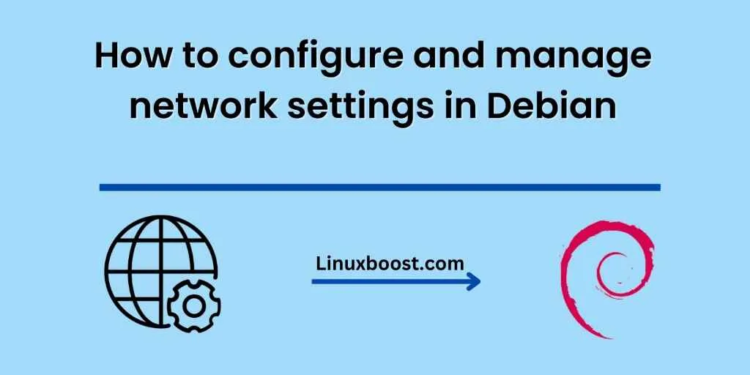Debian is a popular Linux distribution known for its stability and security features. One of the essential aspects of any computer system is networking. In this blog, we will discuss how to configure and manage network settings in Debian.
Checking Network Interfaces in Debian
The first step in configuring network settings in Debian is to check the available network interfaces. This can be done by running the following command in the terminal:
$ ip link show
This command will list all the available network interfaces on your system, such as eth0, wlan0, and lo.
Configuring Network Interfaces in Debian
Once you have identified the network interface you want to configure, you need to edit the network configuration file located at /etc/network/interfaces. You can use any text editor of your choice to edit the file.
$ sudo nano /etc/network/interfaces
You can then add the following lines to configure the network interface:
auto eth0
iface eth0 inet static
address 192.168.1.100
netmask 255.255.255.0
gateway 192.168.1.1
The above configuration will set a static IP address, subnet mask, and gateway for the eth0 interface.
- Restarting Networking Service:
Once you have edited the network configuration file, you need to restart the networking service to apply the changes.
$ sudo systemctl restart networking.service
Alternatively, you can also restart the networking service using the following command:
$ sudo /etc/init.d/networking restart
- Checking Network Status:
You can check the status of the network interface using the following command:
This command will display the IP address, subnet mask, and other network information for the eth0 interface.
$ ip addr show eth0
- Configuring DNS:
To configure DNS on your Debian system, you need to edit the /etc/resolv.conf file. You can use any text editor of your choice to edit the file.
$ sudo nano /etc/resolv.conf
You can then add the following lines to set the DNS server:
nameserver 8.8.8.8
nameserver 8.8.4.4
The above configuration will set the Google Public DNS servers as your default DNS servers.
- Network Manager:
Debian also comes with a Network Manager tool that makes it easy to configure and manage network settings. To install Network Manager, run the following command:
$ sudo apt-get install network-manager
Once installed, you can use the nmcli command-line tool or the graphical user interface to manage network settings.
- Firewall Configuration:
Finally, it is essential to configure the firewall on your Debian system to secure your network. Debian comes with the UFW (Uncomplicated Firewall) tool that makes it easy to configure the firewall.
To install UFW, run the following command:
$ sudo apt-get install ufw
Once installed, you can use the following commands to configure the firewall:
$ sudo ufw allow ssh
$ sudo ufw allow http
$ sudo ufw allow https
$ sudo ufw enable
The above commands will allow SSH, HTTP, and HTTPS traffic and enable the firewall.
Conclusion:
Configuring and managing network settings in Debian is essential to ensure a stable and secure network connection. By following the steps outlined in this blog, you can easily configure and manage network settings on your Debian system.