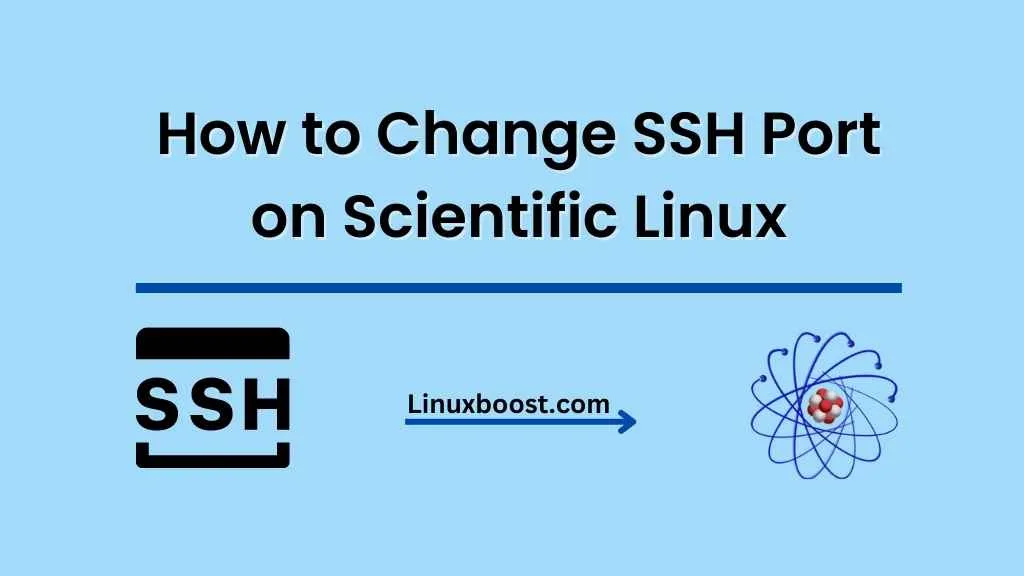Secure Shell (SSH) is a network protocol that allows you to securely connect to a remote computer or server. By default, SSH uses port 22 to establish a connection between the client and the server. However, changing the default SSH port can significantly improve your server’s security by reducing the number of automated attacks targeting port 22. In this article, we will discuss how to change the SSH port on Scientific Linux.
How to Change SSH Port on Scientific Linux
Prerequisites
Before we begin, you need to have a server running Scientific Linux and have administrative access to it. You can connect to the server using the SSH client of your choice, such as PuTTY or OpenSSH.
Changing SSH Port on Scientific Linux
To change the SSH port on Scientific Linux, follow the steps below:
- Log in to your Scientific Linux server using an SSH client.
- Open the SSH configuration file using your favorite text editor. The SSH configuration file is located at
/etc/ssh/sshd_config. You can use thenanoorvimeditor to open the file.
sudo nano /etc/ssh/sshd_config- Locate the line that specifies the SSH port. By default, the port number is set to 22. Uncomment the line by removing the
#character at the beginning of the line, and change the port number to your desired port. For example, if you want to use port 2222, your configuration line should look like this:
#Port 22
Port 2222- Save the changes and exit the text editor.
- Restart the SSH service to apply the changes.
sudo systemctl restart sshd- Finally, verify that the SSH service is running on the new port by connecting to the server using the new port number.
ssh username@your-server-ip-address -p 2222If you can successfully connect to the server using the new port, congratulations! You have successfully changed the SSH port on Scientific Linux.
Conclusion
In conclusion, changing the default SSH port can significantly improve the security of your server. By following the steps outlined in this article, you can easily change the SSH port on your Scientific Linux server. Remember to choose a port number that is not already in use by another service and make sure to update your firewall rules accordingly. For more information on securing your Linux server, check out our other tutorials on LinuxBoost. Learn How to Set Up an Email Server on Scientific Linux and How to Install FTP Server on Scientific Linux