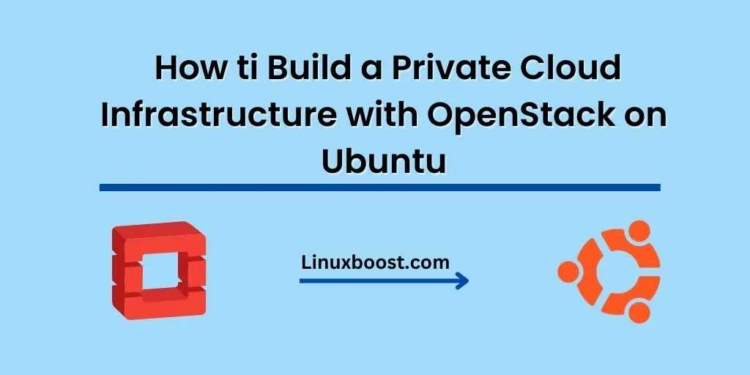In today’s rapidly progressing technological landscape, cloud computing plays an essential role in the modern IT framework. Organizations are increasingly searching for affordable and scalable approaches to meet their enterprise demands, with private clouds offering heightened security, customization, and oversight. In this blog post, we’ll walk you through building a private cloud infrastructure using OpenStack on Ubuntu Server.
How to Build a Private Cloud with OpenStack on Ubuntu Server
Table of Contents
- Introduction to OpenStack
- Prerequisites
- Install and Configure OpenStack on Ubuntu Server
- Create and Manage Instances in OpenStack
- Configure Networking in OpenStack
- Monitor and Manage Your Private Cloud
- Conclusion
1. Introduction to OpenStack
OpenStack is a popular open-source software platform that provides a comprehensive suite of tools to build and manage cloud computing environments. It is highly scalable and customizable, making it an ideal choice for building a private cloud infrastructure. Some benefits of using OpenStack include:
- Open-source and community-driven, which allows for constant updates and improvements
- Supports a wide range of hardware and software configurations
- Provides a user-friendly web interface for managing cloud resources
Before diving into the installation process, let’s look at the prerequisites you need to meet.
Prerequisites
To build a private cloud infrastructure with OpenStack on Ubuntu Server, you’ll need the following:
- A dedicated server running Ubuntu Server 20.04 LTS or later
- At least 8 GB of RAM and 100 GB of free disk space on the server
- Git installed on your Ubuntu Server
- A basic understanding of Linux command-line interface and Ubuntu package management
Once you’ve met the prerequisites, you’re ready to install and configure OpenStack.
Install and Configure OpenStack on Ubuntu Server
The easiest way to install OpenStack on Ubuntu Server is to use the MicroStack distribution, which is a lightweight version of OpenStack designed for easy deployment and testing. Follow these steps:
- Update your Ubuntu Server and install the required packages
sudo apt update
sudo apt upgrade
sudo apt install snapdInstall MicroStack using the snap package manager:
sudo snap install microstack --classicInitialize MicroStack and configure the required services:
sudo microstack.init --autoThis command may take several minutes to complete, as it downloads and configures the necessary components for OpenStack.- Access the OpenStack web interface by navigating to
http://<your_server_ip>:80in your web browser. Log in using the default credentials:- Username:
admin - Password:
keystone
- Username:
Congratulations! You’ve successfully installed and configured OpenStack on your Ubuntu Server. Now, let’s dive into creating and managing instances in your private cloud.
Create and Manage Instances in OpenStack
An instance is a virtual machine running within your private cloud infrastructure. To create and manage instances in OpenStack, follow these steps:
- Log in to the OpenStack web interface using the default credentials mentioned earlier.
- Click on the Project tab in the left-hand menu, then select Instances.
- To create a new instance, click on the Launch Instance button.
- Fill in the necessary details for your instance, such as instance name, image, flavor (specifications like CPU, RAM, and disk space), and network configuration.
- Optionally, you can configure advanced options like security groups, key pairs, and metadata to further customize your instance.
- Once you’ve filled in the required information, click on the Launch button to create your instance. OpenStack will automatically provision the virtual machine and make it available for use.
- To manage your instances, navigate back to the Instances page, where you can view their status, reboot, pause, or terminate them as needed.
With instances up and running, it’s time to configure networking in OpenStack to ensure seamless communication between instances and external networks.
Configure Networking in OpenStack
Networking is a crucial aspect of any cloud infrastructure. In OpenStack, you can create virtual networks, routers, and subnets to establish connections between instances and external networks. To configure networking in OpenStack, follow these steps:
- In the OpenStack web interface, click on the Project tab and select Network.
- Click on Networks and then Create Network to set up a new virtual network. Provide a name for your network and configure any additional settings as needed.
- Create a subnet within your new network by clicking on Create Subnet. Enter the subnet details, such as IP address range and gateway.
- Set up a router to connect your virtual network to the external network. Click on Routers and then Create Router. Provide a name for your router and select the external network from the drop-down menu.
- Connect your router to the subnet you created earlier by clicking on Add Interface and selecting the appropriate subnet.
- Assign floating IP addresses to your instances if you want them to be accessible from external networks. Navigate to the Floating IPs tab and click on Allocate IP to Project. Associate the allocated IP address with your desired instance.
Your private cloud infrastructure should now have a fully functional networking setup. Finally, let’s explore how to monitor and manage your private cloud.
Monitor and Manage Your Private Cloud
Monitoring and managing your private cloud is essential to ensure optimal performance and quickly address any issues that may arise. OpenStack provides various tools to help you monitor your cloud resources and manage them efficiently:
- Resource usage: Use the OpenStack web interface to monitor the resource usage of your instances, networks, and storage volumes.
- Logs and diagnostics: Access instance logs and diagnostic information from the Instances page in the web interface.
- Alerts and notifications: Configure email notifications for critical events or resource usage thresholds.
- Backup and recovery: Use OpenStack’s built-in backup and recovery features to create snapshots of your instances and restore them in case of failure.
- Automation: Automate repetitive tasks using Ansible or other automation tools to streamline your cloud management process.
Conclusion
Building a private cloud infrastructure with OpenStack on Ubuntu Server is a cost-effective and flexible solution for businesses and organizations seeking a highly customizable cloud platform. With this guide, you’ve learned how to set up a private cloud infrastructure using OpenStack on Ubuntu Server, from initial installation and configuration to creating instances and managing networking. Furthermore, you’ve explored essential monitoring and management practices to ensure optimal performance and reliability.
By implementing a private cloud with OpenStack, you gain full control over your infrastructure and can tailor it to suit your organization’s specific needs. As your organization grows, you can easily scale your private cloud to accommodate additional resources and services, while maintaining security and control over your data.
Whether you’re building a private cloud for your business or personal use, OpenStack on Ubuntu Server provides a powerful and flexible foundation for your cloud computing needs. To learn more about OpenStack and other Linux-related topics, be sure to visit our LinuxBoost blog for more insightful articles and tutorials.