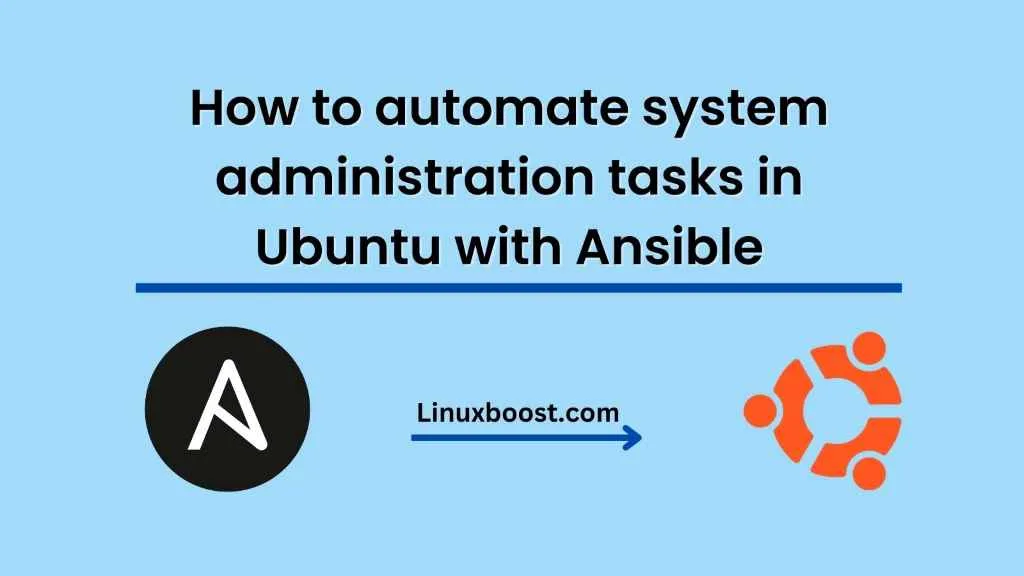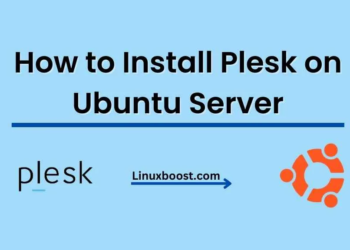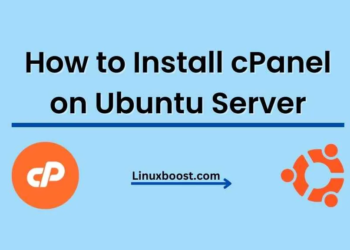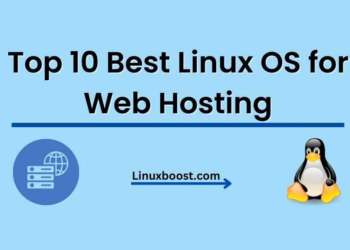In recent years, automation has become an essential tool for system administrators to manage and maintain their IT infrastructure. As system administration tasks continue to grow more complex, automating them can help save time, reduce human error, and improve efficiency. Ansible is an open-source automation tool that simplifies system administration tasks by providing a powerful framework for configuration management, application deployment, and task automation.
In this blog, we will explore how to automate system administration tasks in Ubuntu using Ansible. We will cover the installation of Ansible, writing Ansible playbooks, and running them to automate tasks.
Installing Ansible
To get started with Ansible, we need to install it on our system. Ansible can be installed on Ubuntu using the apt package manager. Open a terminal and run the following commands:
sudo apt update
sudo apt install ansibleWriting Ansible Playbooks
An Ansible playbook is a file that contains a set of tasks that need to be performed on a system. It is written in YAML format and can be used to automate system administration tasks such as installing packages, creating users, configuring services, and more. Let’s create a simple playbook to install the Apache web server.
- Create a directory for your playbook:
mkdir ~/ansible-playbooks
- Create a new file called
install-apache.ymlinside theansible-playbooksdirectory:
touch ~/ansible-playbooks/install-apache.yml
- Open the
install-apache.ymlfile in a text editor and add the following content:
---
- name: Install Apache
become: yes
apt:
name: apache2
state: latest
This playbook contains one task to install the Apache web server using the apt module provided by Ansible.
- The
namefield is a descriptive name for the task. - The
becomefield is used to indicate that the task needs to be executed with elevated privileges. - The
aptmodule is used to manage packages on Ubuntu. In this case, it installs the latest version of theapache2package.
Running Ansible Playbooks
Now that we have created our playbook, we can run it using the ansible-playbook command. Open a terminal and run the following command:
ansible-playbook ~/ansible-playbooks/install-apache.yml
Ansible will connect to the target system, execute the playbook, and install the Apache web server. If everything goes well, you should see the following output:
PLAY [Install Apache] ********************************************************
TASK [Gathering Facts] ********************************************************
ok: [target_system]
TASK [apt] ********************************************************************
changed: [target_system]
PLAY RECAP ********************************************************************
target_system : ok=2 changed=1 unreachable=0 failed=0 skipped=0 rescued=0 ignored=0
The changed field indicates that Ansible made a change to the system by installing the Apache package.
Conclusion
Ansible is a powerful tool that can help automate system administration tasks in Ubuntu. In this blog, we covered the installation of Ansible, writing Ansible playbooks, and running them to automate tasks. With Ansible, system administrators can save time, reduce human error, and improve efficiency by automating repetitive tasks.
how to set up a file server on Ubuntu using Samba or NFS
For more advanced users, you can also explore setting up a web server on Ubuntu using Nginx or Apache. Additionally, you can learn about how to secure your Ubuntu system with firewall and AppArmor policies to further enhance the security of your system.