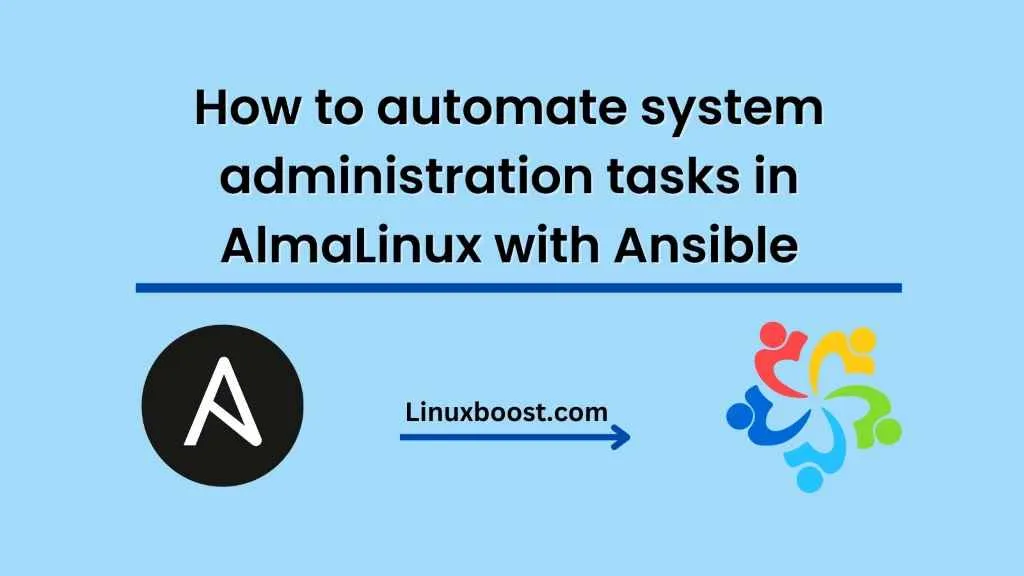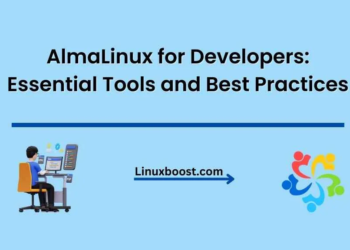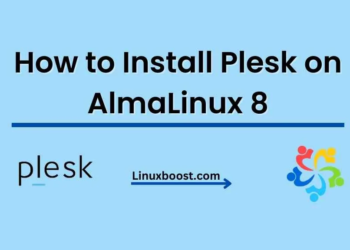In today’s world, automation has become an essential part of any organization’s IT infrastructure. With the increasing demand for efficient and quick management of systems, automation tools have become a popular choice for system administrators. One such tool that has gained popularity is Ansible.
Ansible is an open-source automation tool that allows system administrators to automate system administration tasks. In this blog, we will discuss how to automate system administration tasks in AlmaLinux with Ansible.
What is AlmaLinux?
AlmaLinux is a free, open-source, community-driven, enterprise-grade Linux distribution. It is a CentOS alternative that is designed to be a stable, predictable, and secure platform for running applications and services.
Ansible Overview
Ansible is a configuration management and automation tool that allows you to manage and configure multiple systems at once. With Ansible, you can perform various tasks, such as deploying applications, configuring servers, managing users, and more. Ansible uses a simple language called YAML to describe the tasks that it needs to perform.
Prerequisites
Before we dive into automating system administration tasks in AlmaLinux with Ansible, you will need to have the following prerequisites:
- A running AlmaLinux instance
- Ansible installed on your system
- SSH access to the AlmaLinux instance
Automating System Administration Tasks in AlmaLinux with Ansible
Ansible allows you to automate system administration tasks in AlmaLinux in a few simple steps:
Step 1: Create an inventory file
An inventory file is a simple text file that contains a list of hosts that Ansible will manage. Create an inventory file named “hosts” in the following format:
[webserver]
192.168.1.100
In this example, we have created a host group named “webserver” and added a single host with the IP address 192.168.1.100.
Step 2: Create a playbook
A playbook is a YAML file that describes the tasks that Ansible will perform. Create a playbook named “webserver.yml” with the following contents:
---
- name: Install Apache web server
hosts: webserver
become: true
tasks:
- name: Install Apache
yum:
name: httpd
state: latest
- name: Start Apache
service:
name: httpd
state: started
enabled: true
In this example, we have created a playbook that installs the Apache web server on the host with the IP address 192.168.1.100.
Step 3: Run the playbook
To run the playbook, execute the following command:
ansible-playbook -i hosts webserver.yml
This command will execute the tasks described in the playbook and install the Apache web server on the host with the IP address 192.168.1.100.
Conclusion
In this blog, we have discussed how to automate system administration tasks in AlmaLinux with Ansible. With Ansible, you can automate various tasks, such as installing software, configuring servers, and managing users. By automating these tasks, you can save time and ensure consistency in your IT infrastructure.
How to automate system administration tasks in Ubuntu with Ansible