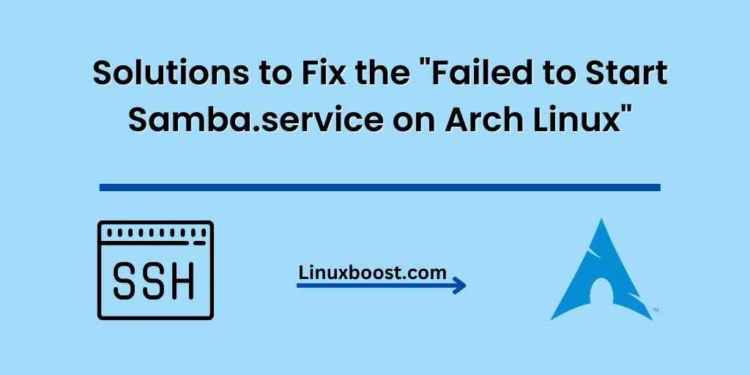Samba is a popular open-source software suite that provides seamless file and print services to SMB/CIFS clients, enabling easy interoperability between Windows, macOS, and Linux/Unix systems. However, Arch Linux users might sometimes encounter the dreaded error “failed to start samba.service” on Arch Linux. In this comprehensive guide, we’ll explore the possible causes and solutions to help you fix this issue and get your Samba service up and running again.
Possible Causes of the Error
There are several reasons why the Samba service might fail to start on Arch Linux, including:
- Incorrect configuration: Samba requires proper configuration to function correctly. An error in your
smb.conffile can prevent the service from starting. - Missing or outdated packages: Your system might be missing essential packages or have outdated versions that are causing conflicts.
- Firewall settings: Your firewall might be blocking the necessary ports for Samba to function correctly.
- Conflicting services: Another service running on your system might be conflicting with Samba, preventing it from starting.
Failed to Start Samba.service on Arch Linux: Troubleshooting and Solutions
1. Check Your Samba Configuration
The first step to fixing the “failed to start samba.service” error is to verify your Samba configuration. Open your /etc/samba/smb.conf file and check for any syntax errors or incorrect settings. You can also use the testparm command to validate your configuration:
$ sudo testparmIf testparm reports any errors, fix them and restart the Samba service:
$ sudo systemctl restart samba.serviceIf you’re still experiencing issues, consider setting up a file sharing server on Arch Linux from scratch to ensure you have the proper configuration.
2. Update Your System and Install Necessary Packages
Update your system and ensure you have all the necessary packages installed:
$ sudo pacman -Syu
$ sudo pacman -S sambaIf your system is up to date and you have the required packages, try restarting the Samba service:
$ sudo systemctl restart samba.service3. Check Your Firewall Settings
Your firewall settings might be blocking Samba from functioning correctly. To resolve this, open the necessary ports in your firewall. On Arch Linux, you can use iptables to achieve this:
$ sudo iptables -A INPUT -p tcp --dport 137 -j ACCEPT
$ sudo iptables -A INPUT -p tcp --dport 138 -j ACCEPT
$ sudo iptables -A INPUT -p tcp --dport 139 -j ACCEPT
$ sudo iptables -A INPUT -p tcp --dport 445 -j ACCEPTAfter updating your firewall settings, restart the Samba service:
$ sudo systemctl restart samba.serviceError: Failed to Start Samba.service on Arch Linux
4. Identify and Resolve Conflicting Services
If another service on your system is conflicting with Samba, you’ll need to identify and resolve the issue. Use the systemctl command to check for any failed services:
$ sudo systemctl --failedIf you find any failed services, investigate their logs using the journalctl command:
$ sudo journalctl -u <failed-service>Resolve any conflicts, and restart both the conflicting service and the Samba service:
$ sudo systemctl restart <failed-service>
$ sudo systemctl restart samba.serviceConclusion
By following the troubleshooting steps outlined in this guide, you should be able to resolve the “failed to start samba.service” error on your Arch Linux system. Remember to always keep your system and packages up to date, ensure proper configuration, and maintain your firewall settings to avoid potential issues.
If you’re interested in learning more about other common errors on Arch Linux and how to fix them, check out these resources:
- Failed to start sshd.service on Arch Linux
- Failed to start mysqld.service on Arch Linux
- Failed to start httpd.service on Arch Linux
- Failed to start lightdm.service on Arch Linux
- Failed to start NetworkManager.service on Arch Linux
For more information on setting up and managing various services on Arch Linux, visit these helpful guides:
- How to install OpenStack on Arch Linux
- How to set up a cron job on Arch Linux
- How to install mdadm on Arch Linux and create RAID arrays
- How to install and configure BIND DNS server on Arch Linux
- How to set up KVM virtualization on Arch Linux
By staying informed and learning how to troubleshoot common issues, you can maintain a stable and efficient Arch Linux environment.