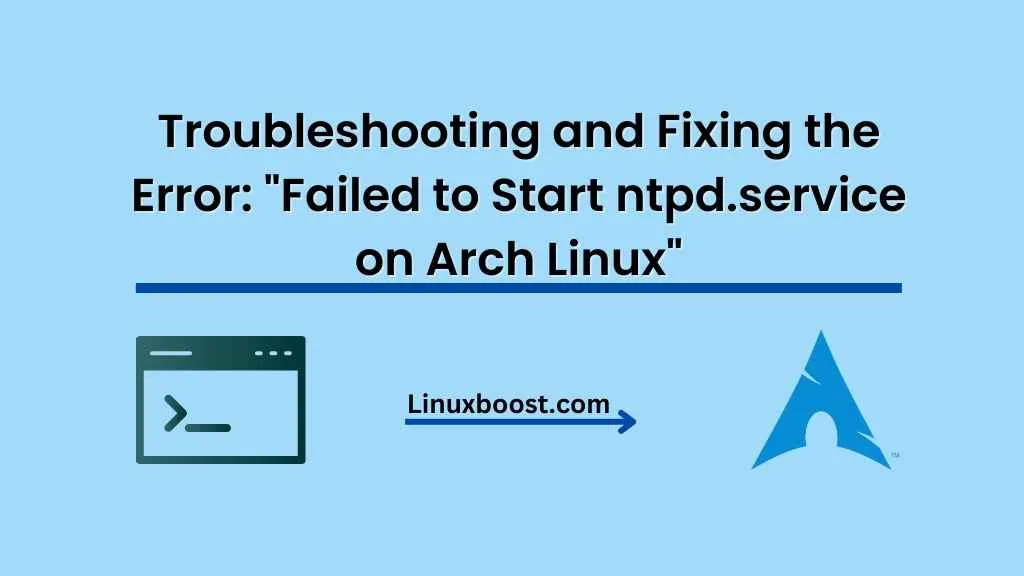ntpd is an essential service for synchronizing your system clock with internet time servers. However, sometimes, you might encounter issues with starting the ntpd.service on Arch Linux. In this blog post, we will explore the common causes of this issue and provide you with a step-by-step guide on how to resolve the Error: failed to start ntpd.service on Arch Linux.
Table of Contents
- Possible Reasons for the Error
- Checking the Error Logs
- Troubleshooting and Fixing the Error
- Alternative Methods for Time Synchronization
- Conclusion
Failed to Start ntpd.service on Arch Linux
Possible Reasons for the Error
There are several reasons why you might face issues with starting the ntpd.service on Arch Linux. Some of the most common causes include:
- Incorrect configuration: The ntp.conf file might have incorrect settings or be missing required parameters.
- Conflicting services: Another time synchronization service, such as systemd-timesyncd, might be running and causing conflicts.
- Firewall restrictions: Your firewall might be blocking the required NTP ports (123/UDP).
- Missing or outdated packages: The ntpd package might be missing, corrupted, or outdated.
Checking the Error Logs on Arch Linux
The first step in troubleshooting the issue is to check the error logs. You can do this by running the following command:
journalctl -u ntpd.serviceThis command will display the logs for the ntpd.service. Look for any error messages or clues that might help you identify the cause of the problem.
Troubleshooting and Fixing the Error: Failed to Start ntpd.service on Arch Linux
1. Check and Correct the Configuration
Make sure your ntp.conf file is correctly configured. You can find the configuration file at /etc/ntp.conf. Check for any typos, incorrect settings, or missing parameters. For a complete guide on how to configure the NTP service on Arch Linux, please refer to our tutorial on installing and configuring NTP on Arch Linux.
2. Disable Conflicting Services
If you have another time synchronization service, like systemd-timesyncd, running on your system, it might conflict with ntpd. To check if systemd-timesyncd is running, use the following command:
systemctl status systemd-timesyncd.serviceIf it’s active, disable it using:
sudo systemctl disable --now systemd-timesyncd.serviceNow, try starting the ntpd.service again.
3. Check Firewall Settings
Ensure that your firewall is configured to allow NTP traffic on port 123/UDP. You can do this by running the following command:
sudo ufw allow 123/udpThis command will open the required port for NTP traffic. Now, try starting the ntpd.service again.
4. Update or Reinstall the ntpd Package
If the issue persists, try updating or reinstalling the ntpd package. To update, run:
sudo pacman -Syu ntpTo reinstall the ntpd package, use the following command:
sudo pacman -S --needed ntpAfter reinstalling, try starting the ntpd.service again:
sudo systemctl start ntpd.serviceIf the service starts successfully, enable it to start automatically at boot:
sudo systemctl enable ntpd.serviceAlternative Methods for Time Synchronization
If you are still facing issues with ntpd.service or would like to explore alternative time synchronization methods, you can consider using the following:
- systemd-timesyncd: As mentioned earlier, systemd-timesyncd is another time synchronization service available in Arch Linux. To enable and start it, run:
sudo systemctl enable --now systemd-timesyncd.serviceFor more details on configuring systemd-timesyncd, refer to the Arch Linux Wiki.
- chrony: chrony is another popular alternative to ntpd. To install and configure it, follow our guide on setting up a DHCP server on Arch Linux, which also includes a section on installing and configuring chrony.
Conclusion
In this blog post, we have explored various reasons why the ntpd.service might fail to start on Arch Linux and provided solutions to resolve the issue. By following these steps, you should be able to successfully start the ntpd.service and synchronize your system time with internet time servers.
For more guides and tutorials on managing and troubleshooting Arch Linux, be sure to visit our LinuxBoost website. If you need help with other services like Samba, SSH, MySQL, or HTTP, check out our articles on how to resolve various service startup issues on Arch Linux.