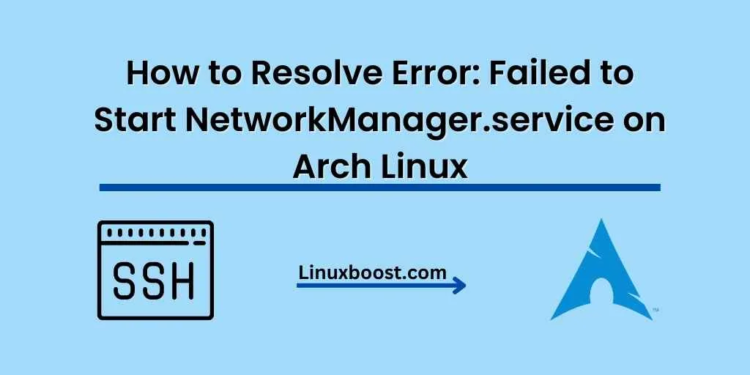If you’ve stumbled upon this article, chances are you’re encountering the dreaded error: “Failed to start NetworkManager.service” on your Arch Linux system. Don’t worry; we’ve got your back. In this comprehensive guide, we will discuss the possible reasons for this issue and provide actionable solutions to get your network up and running again.
Possible Causes
There could be several reasons why NetworkManager fails to start on your Arch Linux system, including:
- Corrupted or missing NetworkManager configuration files
- Misconfigured network settings
- Broken package installation or updates
- Conflicting network services
Let’s dive into each of these potential issues and discuss solutions to resolve them.
How to Resolve Error: Failed to Start NetworkManager.service on Arch Linux
Corrupted or Missing NetworkManager Configuration Files
Solution: Restore default configuration files
Corrupted or missing configuration files may prevent NetworkManager from starting. To resolve this, you need to restore the default configuration files. First, navigate to the /etc/NetworkManager directory and backup any existing configuration files:
sudo mv /etc/NetworkManager/NetworkManager.conf /etc/NetworkManager/NetworkManager.conf.bakNext, create a new default configuration file using your favorite text editor, such as Vim:
sudo vi /etc/NetworkManager/NetworkManager.confAdd the following content to the new configuration file:
[main]
plugins=keyfile
[keyfile]unmanaged-devices=*,except:type:wifi,except:type:gsm,except:type:cdma
Save the file, exit the text editor, and restart the NetworkManager service:
sudo systemctl restart NetworkManager.serviceMisconfigured Network Settings on Arch Linux
Solution: Verify and correct network settings
Misconfigured network settings, such as incorrect IP addresses, subnet masks, or DNS settings, could cause the NetworkManager service to fail. To resolve this, verify your network settings and correct any discrepancies. You can use nmtui, a built-in text user interface for NetworkManager, to configure your network settings easily.
First, install the networkmanager package if you haven’t already:
sudo pacman -S networkmanagerNext, run the nmtui command:
nmtuiFrom the nmtui menu, choose Edit a connection, select the appropriate network interface, and verify the settings. Make any necessary adjustments, save the changes, and exit nmtui.
Finally, restart the NetworkManager service:
sudo systemctl restart NetworkManager.serviceBroken Package Installation or Updates on Arch Linux
Solution: Reinstall NetworkManager
A broken package installation or an incomplete update might prevent NetworkManager from starting correctly. In this case, you need to reinstall the NetworkManager package. To do this, first, remove the existing package:
sudo pacman -Rns networkmanagerNext, update your system:
sudo pacman -SyuThen, reinstall the NetworkManager package:
sudo pacman -S networkmanagerFinally, restart the NetworkManager service:
sudo systemctl restart NetworkManager.serviceConflicting Network Services on Arch Linux
Solution: Disable conflicting services
If other network services are running on your system, they might conflict with NetworkManager. To resolve this issue, identify and disable any conflicting services. For example, if you have dhcpcd running on your system, you should stop and disable it to prevent conflicts with NetworkManager. You can use the following commands to stop and disable the dhcpcd service:
sudo systemctl stop dhcpcd.service
sudo systemctl disable dhcpcd.serviceAfter disabling the conflicting services, try starting NetworkManager again:
sudo systemctl start NetworkManager.serviceReinstall NetworkManager on Arch Linux
If none of the above solutions work, you can try reinstalling NetworkManager. To do this, first, remove the existing NetworkManager package using the following command:
sudo pacman -R networkmanagerNext, update your system and reinstall NetworkManager:
sudo pacman -Syu networkmanagerFinally, enable and start the NetworkManager.service:
sudo systemctl enable NetworkManager.service
sudo systemctl start NetworkManager.serviceConclusion
In this article, we have covered various solutions to the “Error: Failed to Start NetworkManager.service on Arch Linux” issue. By following these steps, you should be able to resolve the problem and get your network up and running.
For more articles on troubleshooting and managing Arch Linux, check out some of our other guides:
- How to Install and Configure BIND DNS Server on Arch Linux
- How to Set Up KVM Virtualization on Arch Linux
- How to Install PostgreSQL on Arch Linux
- How to Install Docker on Arch Linux
- How to Install and Configure Ansible on Arch Linux
If you encounter any other issues or have questions, feel free to leave a comment or consult the Arch Linux Wiki for more information.