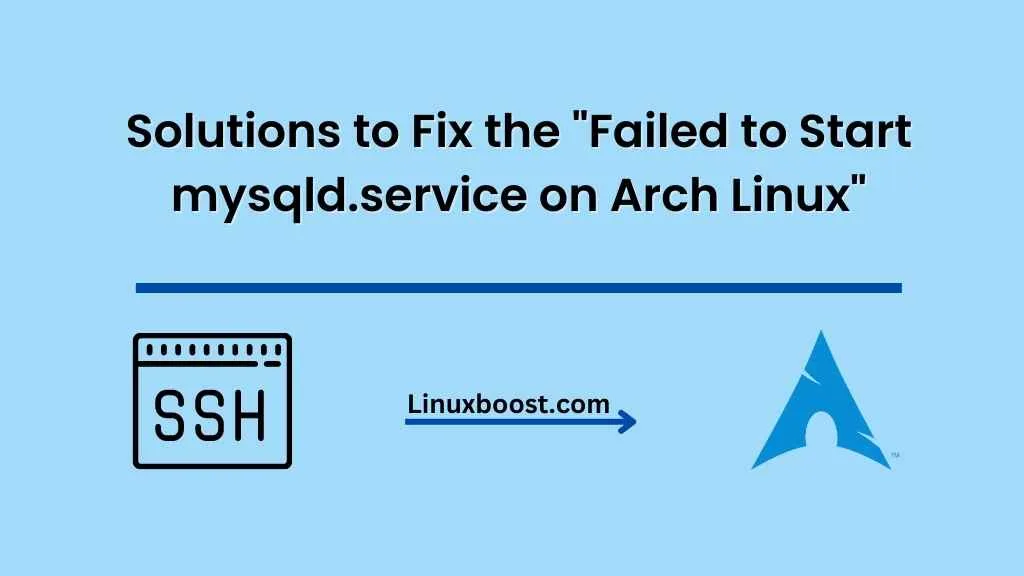Experiencing a error failed to start mysqld.service on Arch Linux can be quite frustrating. In this article, we’ll discuss the possible causes of this issue and provide a step-by-step guide to troubleshoot and resolve it. We’ll also cover some best practices for maintaining your MySQL or MariaDB installation on Arch Linux.
Table of Contents
- Common Causes for mysqld.service Failure
- Troubleshooting the Issue
- MySQL and MariaDB Best Practices
- Conclusion
Error: Failed to Start mysqld.service on Arch Linux
Common Causes for mysqld.service Failure
There are several reasons why the mysqld.service might fail to start on Arch Linux. Some of the most common causes include:
- Improper installation: An incorrect installation or a missing package might cause the service to fail.
- Configuration issues: Errors in the MySQL or MariaDB configuration files might prevent the service from starting.
- Permissions problems: Incorrect file permissions might cause the service to fail.
- Corrupted database files: Damaged or corrupted database files might prevent the service from starting.
Troubleshooting the Error: Failed to Start mysqld.service on Arch Linux
To resolve the issue of a failed mysqld.service, follow the steps below:
- Check the installation: Ensure that MySQL or MariaDB is properly installed on your Arch Linux system. If you’re unsure, follow the guides on how to install MySQL or MariaDB on Arch Linux.
- Inspect the logs: Examine the logs for any error messages or issues that might provide insight into the problem. You can view the logs by running the following command:
sudo journalctl -u mysqld.serviceCheck configuration files: Make sure there are no errors or inconsistencies in your MySQL or MariaDB configuration files. The main configuration file is usually located at /etc/mysql/my.cnf or /etc/my.cnf. You can also check the Arch Linux Wiki for more information on MySQL configuration.
Verify file permissions: Ensure that the MySQL or MariaDB data directory and files have the correct permissions. The data directory is usually located at /var/lib/mysql/. You can set the correct permissions using the following commands:
sudo chown -R mysql:mysql /var/lib/mysql/
sudo chmod 700 /var/lib/mysql/Repair corrupted database files: If you suspect that your database files are corrupted, you can attempt to repair them using the mysqlcheck utility. Run the following command to check and repair all databases:
sudo mysqlcheck --all-databases --check-upgrade --auto-repair --user=root --password Enter your MySQL root password when prompted.
Check for additional errors: If the issue persists, continue to examine the logs for more information and troubleshoot accordingly. You can also consult resources like the Arch Linux forums for further assistance.
MySQL and MariaDB Best Practices
To maintain a stable and secure MySQL or MariaDB installation on Arch Linux, follow these best practices:
- Keep your system updated: Regularly update your Arch Linux system
and the installed software packages, including MySQL or MariaDB, to ensure you have the latest security patches and bug fixes. Use the following command to update your system:
sudo pacman -Syu- Secure your MySQL or MariaDB installation: Run the
mysql_secure_installationscript to improve the security of your MySQL or MariaDB installation. This script helps you set a strong root password, remove anonymous users, disable remote root login, and remove the test database.
sudo mysql_secure_installationRegularly backup your databases: To prevent data loss, create regular backups of your databases using the mysqldump utility. You can automate this process by setting up a cron job on Arch Linux.
Monitor your MySQL or MariaDB performance: Regularly monitor the performance of your MySQL or MariaDB server to ensure optimal operation. Use tools like the MySQL Workbench, phpMyAdmin, or the built-in mysqladmin command-line tool to analyze your server performance.
Optimize your databases: Use the mysqlcheck utility to optimize your databases, which can help improve performance and reclaim unused storage space. Run the following command to optimize all databases:
sudo mysqlcheck --all-databases --optimize --user=root --passwordConclusion
In this article, we’ve covered some common causes for the failure of mysqld.service to start on Arch Linux and provided a step-by-step guide to troubleshoot and resolve the issue. By following these steps, you should be able to get your MySQL or MariaDB service up and running again. Don’t forget to follow the best practices for maintaining your MySQL or MariaDB installation to ensure a stable and secure environment.
For more Arch Linux related guides and troubleshooting tips, visit our LinuxBoost website. Some helpful articles include: