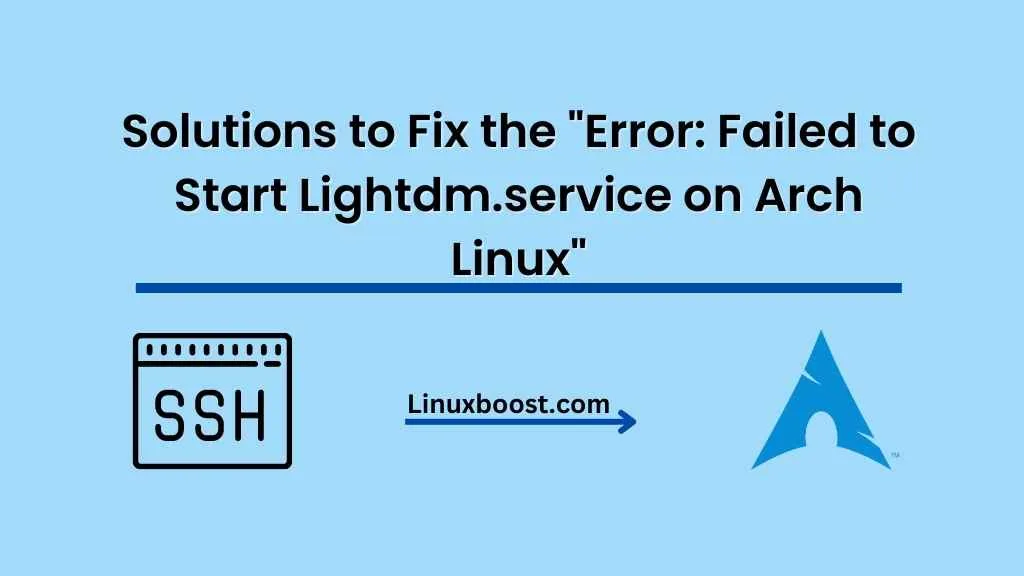Encountering the “failed to start lightdm.service” error on your Arch Linux system can be a frustrating experience. This error occurs when the LightDM display manager fails to start, preventing you from logging into your desktop environment. In this comprehensive guide, we will explore the possible causes of this error, and provide you with several solutions to get your system back up and running.
Possible Causes of the Error
- Corrupted or missing configuration files: If the LightDM configuration files are missing or corrupted, the display manager may fail to start.
- Incompatibility between LightDM and your desktop environment: LightDM may not be compatible with your desktop environment, causing the service to fail.
- Incorrect permissions or ownership: If the files or directories associated with LightDM have incorrect permissions or ownership, the service may not start properly.
- Graphics driver issues: Problems with your graphics drivers can also cause LightDM to fail.
Solutions to Fix the “Error: Failed to Start Lightdm.service on Arch Linux”
Solution 1: Reinstall LightDM
Reinstalling LightDM can fix corrupted or missing configuration files. To reinstall LightDM, open a terminal and execute the following commands:
sudo pacman -R lightdm
sudo pacman -S lightdmAfter reinstalling, enable and start the service:
sudo systemctl enable lightdm.service
sudo systemctl start lightdm.serviceReboot your system and check if the error is resolved.
Error: Failed to Start Lightdm.service on Arch Linux
Solution 2: Install an Alternative Display Manager
If LightDM is incompatible with your desktop environment, you can install an alternative display manager, such as GDM or SDDM. For instance, to install GDM on Arch Linux, run the following commands:
sudo pacman -S gdm
sudo systemctl disable lightdm.service
sudo systemctl enable gdm.service
sudo systemctl start gdm.serviceReboot your system and check if the issue is resolved.
Error: Failed to Start Lightdm.service on Arch Linux
Solution 3: Fix Permissions and Ownership
Incorrect permissions or ownership on the LightDM files or directories can cause the service to fail. To fix permissions and ownership, execute the following commands:
sudo chown -R lightdm:lightdm /var/lib/lightdm
sudo chmod 700 /var/lib/lightdm
sudo chown -R lightdm:lightdm /var/log/lightdmAfter fixing permissions and ownership, restart the LightDM service:
sudo systemctl restart lightdm.serviceReboot your system and check if the error is resolved.
Error: Failed to Start Lightdm.service on Arch Linux
Solution 4: Update Graphics Drivers
Graphics driver issues can cause LightDM to fail. Make sure you have the latest graphics drivers installed for your system. For example, if you are using an NVIDIA graphics card, update the drivers by running the following commands:
sudo pacman -S nvidia nvidia-utils nvidia-settingsIf you are using an AMD or Intel graphics card, check the Arch Linux wiki for instructions on updating your drivers.
After updating your graphics drivers, reboot your system and check if the error is resolved.
Solution 5: Check Logs for Errors
If none of the above solutions work, you can check the LightDM logs for errors. To view the logs, execute the following command:
sudo journalctl -u lightdm.serviceExamine the logs for any error messages or clues as to why the service is failing. If you find any specific error messages, search online or consult the Arch Linux forums for help.
Conclusion
Encountering the “failed to start lightdm.service” error on Arch Linux can be frustrating, but it’s important to remember that it’s usually solvable by following the steps outlined in this article. By understanding the causes of the error and implementing the solutions we’ve provided, you can get your Arch Linux system back up and running in no time.
In summary, the key steps to resolving the “failed to start lightdm.service” error on Arch Linux are:
- Verify your system is up-to-date and check for any package conflicts.
- Confirm that you have the correct display driver installed and configured.
- Reinstall LightDM and its related packages.
- Enable LightDM service.
- Debug the issue using log files and the journalctl command.
Remember, it’s crucial to maintain regular backups of your system and configuration files to avoid any unexpected issues. Moreover, staying informed about potential package conflicts and updates ensures that your Arch Linux system remains stable and secure.
If you need help with other Arch Linux issues or tasks, check out our articles on setting up a cron job, installing PostgreSQL, or installing and configuring BIND DNS server. We hope you found this guide helpful, and we wish you the best of luck in resolving the “failed to start lightdm.service” error on Arch Linux!