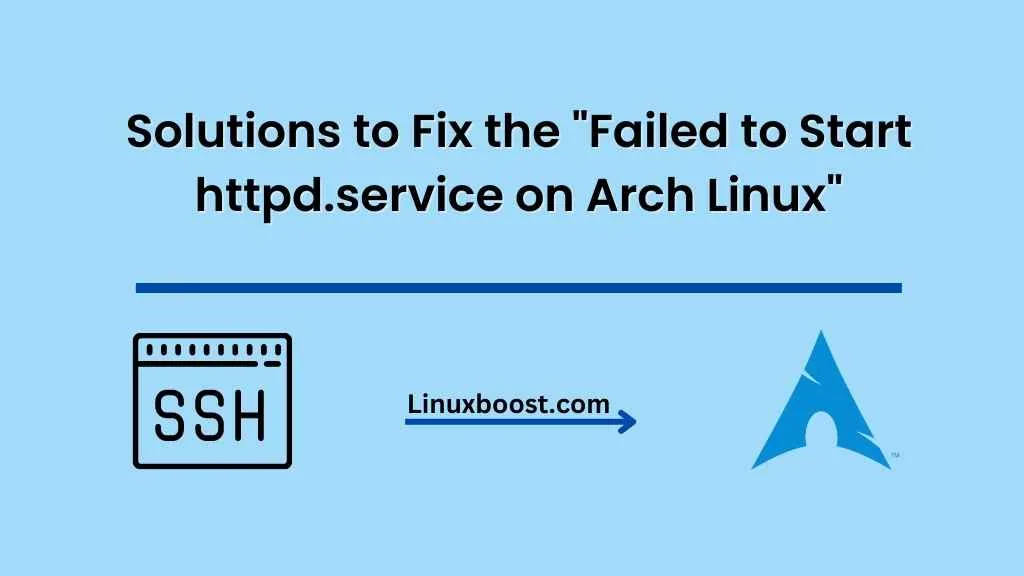If you’re running an Apache web server on your Arch Linux system, you might come across the dreaded error:“Failed to Start httpd.service on Arch Linux“. This error can be frustrating, but don’t worry, we’ve got you covered. In this blog post, we’ll guide you through the necessary steps to resolve this issue and get your Apache server up and running smoothly.
Understanding the Problem
First, let’s understand what’s going on when you encounter this error. The httpd.service is the systemd service unit responsible for managing the Apache web server on Arch Linux. When you try to start the Apache server using systemctl start httpd, and it fails to start, this error message is displayed.
The most common causes for this error are:
- Configuration errors: Incorrect configuration settings in the Apache configuration files can prevent the service from starting.
- Port conflicts: If another service is already using the port that Apache is trying to bind to (usually port 80 or 443), it will fail to start.
- File permission issues: Apache may not have the necessary permissions to access certain files or directories.
Now that we have a better understanding of the potential causes, let’s dive into the solutions.
Solution 1: Failed to Start httpd.service on Arch Linux
Review Apache Configuration Files
The first thing you should do is to check the Apache configuration files for any syntax errors or incorrect settings. The main configuration file is /etc/httpd/conf/httpd.conf. Use a text editor like vim to open the file and review its contents.
You can also use the apachectl command to check the configuration files for syntax errors:
sudo apachectl configtestIf there are any errors, correct them, and try starting the Apache service again.
Error: Failed to Start httpd.service on Arch Linux
Solution 2: Check for Port Conflicts
As mentioned earlier, port conflicts can cause the httpd.service to fail. To check if another service is using the default HTTP port (80) or the HTTPS port (443), use the ss command:
sudo ss -tulpn | grep -E '80|443'If another service is using either of these ports, you’ll need to stop that service or reconfigure it to use a different port. You can also change the Apache server to listen on a different port by editing the /etc/httpd/conf/httpd.conf file.
For example, to change the listening port to 8080, update the Listen directive:
Listen 8080After making the changes, restart the Apache service.
Error: Failed to Start httpd.service on Arch Linux
Solution 3: Fix File Permission Issues
Incorrect file permissions can also prevent the Apache service from starting. The Apache server runs under the http user and group, so ensure that it has the necessary permissions to access the required files and directories.
To set the proper permissions for the Apache server’s document root (usually /srv/http), run the following commands:
sudo chown -R http:http /srv/http
sudo chmod -R 755 /srv/httpIf you’re using a custom document root, replace /srv/http with the appropriate path.
In addition to the document root, ensure that the Apache server has read access to its configuration files and SSL certificates (if applicable). You can find more information on how to set up SSL certificates for Apache in our guide on how to install Let’s Encrypt SSL on Arch Linux.
Additional Troubleshooting
If you’re still experiencing issues after trying the above solutions, here are some additional steps to help you diagnose and fix the problem:
Check Apache Error Logs
Review the Apache error logs for more detailed information about the issues you’re facing. The error logs are usually located in /var/log/httpd/. You can use the tail command to view the most recent log entries:
sudo tail -f /var/log/httpd/error_logLook for any error messages or warnings that might give you more insight into the cause of the problem.
Reinstall Apache on Arch Linux
If you suspect that the Apache installation is corrupt or misconfigured, you can try reinstalling the package. To do this, first, remove the current installation:
sudo pacman -Rns apacheNext, install the latest version of Apache:
sudo pacman -S apacheThen, reconfigure the Apache server by following the steps outlined in our guide on how to set up Apache web server on Arch Linux.
Check for System Updates on Arch Linux
It’s always a good idea to ensure your Arch Linux system is up-to-date, as outdated packages or system components can cause compatibility issues. Update your system by running:
sudo pacman -SyuAfter updating, try starting the Apache service again.
Check SELinux Status
If you have SELinux enabled on your Arch Linux system, it might be causing the issue. Check the status of SELinux by running:
sestatusIf SELinux is enabled and you suspect it’s causing the problem, you can temporarily set it to permissive mode to see if it resolves the issue:
sudo setenforce 0If the issue is resolved, you can either configure SELinux to work with Apache or disable it entirely (not recommended for security reasons).
Seek Assistance from the Community
If you’re still unable to resolve the issue, consider seeking help from the Arch Linux community. The Arch Linux forums are excellent resources for getting assistance from fellow Arch Linux users.
By following the solutions and troubleshooting steps provided in this blog post, you should be able to resolve the error: failed to start httpd.service issue on Arch Linux and get your Apache web server running smoothly. For more helpful guides and resources on Arch Linux, check out our LinuxBoost tutorials.