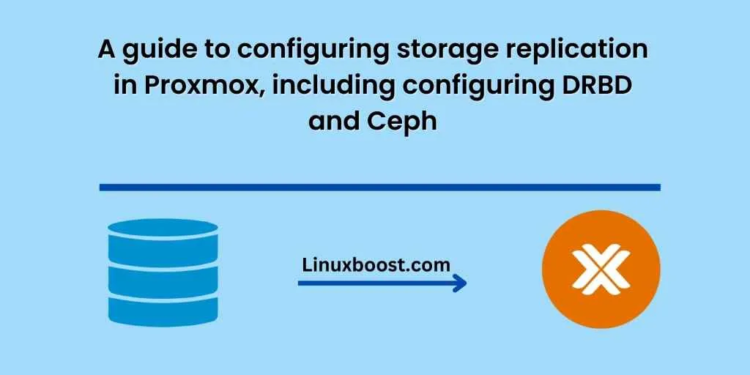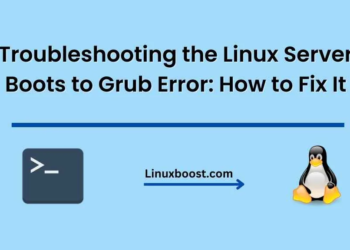In today’s world, businesses and organizations rely heavily on their data for their daily operations. Losing data can have catastrophic consequences. Therefore, it’s essential to have a reliable and robust storage replication system in place to ensure that data is available in case of any failure or disaster. In this blog, we will discuss how to configure storage replication in Proxmox, including configuring DRBD and Ceph.
Understanding Storage Replication
Storage replication is a process of creating and maintaining identical copies of data in multiple locations or storage devices. The primary purpose of storage replication is to ensure high availability, data protection, and disaster recovery. In Proxmox, storage replication can be achieved through two methods: DRBD and Ceph.
DRBD
DRBD, which stands for Distributed Replicated Block Device, is a software-based replication system that allows you to create replicated block devices between two servers and is used to provide high availability and disaster recovery for mission-critical data.
DRBD operates at the block level, meaning it replicates entire disk images instead of individual files or directories. It’s a synchronous replication method, meaning data is written to the replica device before the write is acknowledged to the primary device, ensuring that both devices are always in sync.
Ceph
Ceph is an open-source software-defined storage platform that provides object, block, and file storage and is a distributed storage system, meaning it stores data across multiple servers or nodes and is designed to be highly scalable, reliable, and fault-tolerant, making it an excellent choice for storing large amounts of data.
Ceph uses a replication method called CRUSH (Controlled Replication Under Scalable Hashing) to distribute data across the storage cluster. CRUSH ensures that data is stored in a way that provides maximum performance and fault-tolerance.
Configuring DRBD in Proxmox
To configure DRBD in Proxmox, you need two servers with the same storage capacity, running the same version of Proxmox. Follow the steps below to configure DRBD.
Install DRBD
First, install the DRBD package on both servers by running the following command:
apt-get install drbd8-utils
Create a New Storage
Next, create a new storage on both servers by going to the Proxmox web interface, selecting the Datacenter, and clicking on the “Storage” tab. Click on the “Add” button and select “LVM” as the storage type. Give your storage a name, and set the maximum size.
Configure DRBD Resource
After creating the storage, configure the DRBD resource by editing the /etc/drbd.conf file on both servers. Add the following lines to the file:
resource r0 {
device /dev/drbd0;
meta-disk internal;
on server1 {
address <server1-IP>:7789;
disk /dev/mapper/pve-<storage-name>;
}
on server2 {
address <server2-IP>:7789;
disk /dev/mapper/pve-<storage-name>;
}
}
Replace the <server1-IP> and <server2-IP> with the IP addresses of your servers. Replace <storage-name> with the name of the storage you created in step 2.
Initialize DRBD
After configuring the DRBD resource, initialize it by running the following command on both servers:
drbdadm create-md r0
Start DRBD
Start the DRBD service on both servers by running the following command:
systemctl start drSynchronize DRBD
Once DRBD is started, it will begin synchronizing data between the two servers. You can check the synchronization status by running the following command on either server:
cat /proc/drbd
You should see the status of the DRBD resource as “UpToDate/UpToDate” if synchronization is complete.
Add DRBD to Proxmox
After synchronizing DRBD, add it to Proxmox by going to the web interface, selecting the Datacenter, and clicking on the “Storage” tab. Click on the “Add” button and select “LVM-thin” as the storage type. Give your storage a name, and set the maximum size.
In the “Content” section, select “Images,” and in the “Shared” section, select “DRBD.” Then, select the DRBD resource you created in step 3 and click on the “Add” button.
Test DRBD
Test DRBD by creating a new virtual machine and storing it on the DRBD storage. Shut down one of the servers and try to access the virtual machine from the other server. If you can access the virtual machine, DRBD is working correctly.
Configuring Ceph in Proxmox
To configure Ceph in Proxmox, you need three servers or nodes running the same version of Proxmox. Follow the steps below to configure Ceph.
Install Ceph
First, install Ceph on all three servers by running the following command:
pveceph install
Create Ceph Monitor
Next, create a Ceph monitor by running the following command on one of the servers:
pveceph init --network <network> --moncnt 3
Replace <network> with the network you want to use for Ceph.
Create Ceph OSD
After creating the Ceph monitor, create a Ceph OSD by running the following command on each server:
pveceph creat-osd <disk>
Replace <disk> with the disk you want to use for Ceph. Repeat this step for each disk you want to use.
Create Ceph Pool
After creating the Ceph OSD, create a Ceph pool by running the following command:
ceph osd pool create <pool-name> <pg-num> <pgp-num>
Replace <pool-name> with the name of the pool you want to create. Replace <pg-num> and <pgp-num> with the number of placement groups you want to create.
Add Ceph to Proxmox
Add Ceph to Proxmox by going to the web interface, selecting the Datacenter, and clicking on the “Storage” tab. Click on the “Add” button and select “Ceph” as the storage type. Enter the details for the Ceph monitor and click on the “Add” button.
Test Ceph
Test Ceph by creating a new virtual machine and storing it on the Ceph storage. Shut down one of the servers and try to access the virtual machine from the other server. If you can access the virtual machine, Ceph is working correctly.
Conclusion
In conclusion, configuring storage replication in Proxmox is essential to ensure high availability, data protection, and disaster recovery. DRBD and Ceph are two popular methods for achieving storage replication in Proxmox. With the steps outlined in this guide, you can configure DRBD and Ceph in Proxmox and test them to ensure that they are