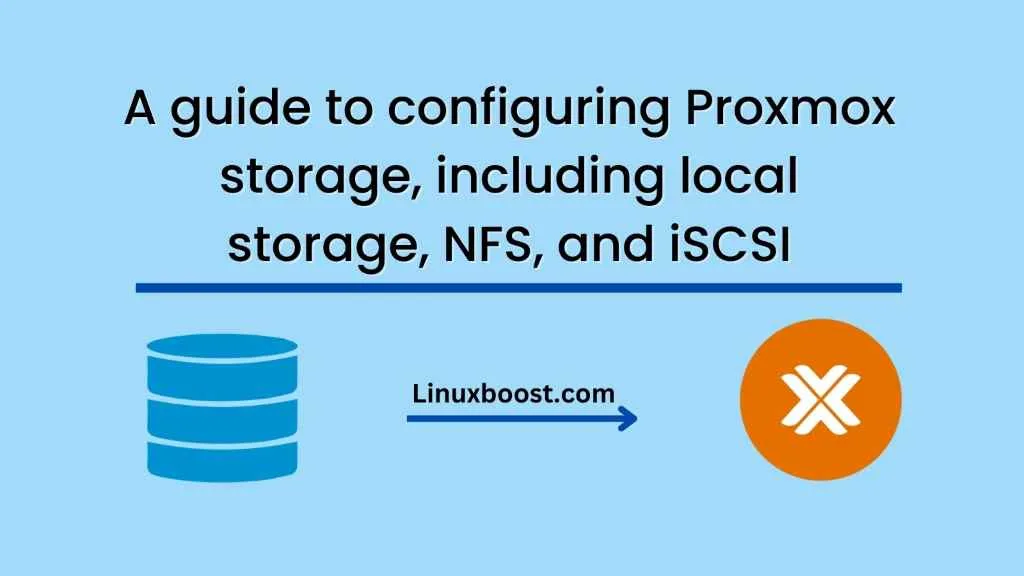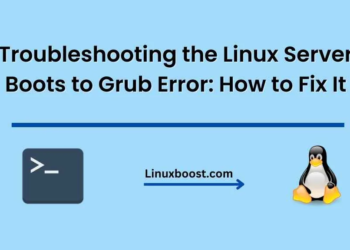Proxmox is a popular open-source virtualization platform used by many organizations to deploy and manage their virtual machines. One of the crucial components of Proxmox is its storage subsystem, which allows you to store virtual machine images, ISOs, and other data. In this guide, we will explore the various storage options available in Proxmox and how to configure them.
Local Storage
The simplest and most straightforward way to configure storage in Proxmox is to use local storage. This involves using a physical hard drive or SSD installed in the Proxmox server itself to store virtual machine images and other data.
To configure local storage in Proxmox, follow these steps:
- Log in to the Proxmox web interface and navigate to the Datacenter section.
- Click on the Storage tab and select the Add button.
- Select the local storage option and provide a unique name for the storage.
- Choose the appropriate file system for the storage. Typically, this will be ext4.
- Choose the device where the storage will be created. This can be a hard drive, SSD, or RAID array.
- Set the maximum size for the storage. If you want the storage to use the entire device, leave this field blank.
- Click Add to create the local storage.
Once the local storage is created, you can create virtual machines and allocate storage space from the local storage pool.
NFS Storage
If you have a separate storage server that you want to use for virtual machine images and other data, you can use NFS storage in Proxmox. NFS (Network File System) is a protocol that allows you to share files and directories over a network.
To configure NFS storage in Proxmox, follow these steps:
- Log in to the Proxmox web interface and navigate to the Datacenter section.
- Click on the Storage tab and select the Add button.
- Select the NFS option and provide a unique name for the storage.
- Enter the IP address or hostname of the NFS server.
- Enter the path to the NFS share. This should be the directory on the NFS server where you want to store virtual machine images and other data.
- Enter the NFS version. Typically, this will be version 4.
- If the NFS server requires authentication, enter the username and password.
- Click Add to create the NFS storage.
Once the NFS storage is created, you can create virtual machines and allocate storage space from the NFS storage pool.
iSCSI Storage
iSCSI (Internet Small Computer System Interface) is a protocol that allows you to use storage devices on a remote server as if they were local disks. This can be useful if you have a separate storage server that you want to use for virtual machine images and other data.
To configure iSCSI storage in Proxmox, follow these steps:
- Log in to the Proxmox web interface and navigate to the Datacenter section.
- Click on the Storage tab and select the Add button.
- Select the iSCSI option and provide a unique name for the storage.
- Enter the IP address or hostname of the iSCSI server.
- Enter the iSCSI target name. This is the name of the iSCSI target that you want to use for storage.
- Enter the username and password if the iSCSI server requires authentication.
- If the iSCSI server uses CHAP authentication, enter the CHAP username and password.
- Click Add to create the iSCSI storage.
Once the iSCSI storage is created, you can create virtual machines and allocate storage space from the iSCSI storage pool.
Conclusion
Configuring storage in Proxmox is a critical step in deploying and managing