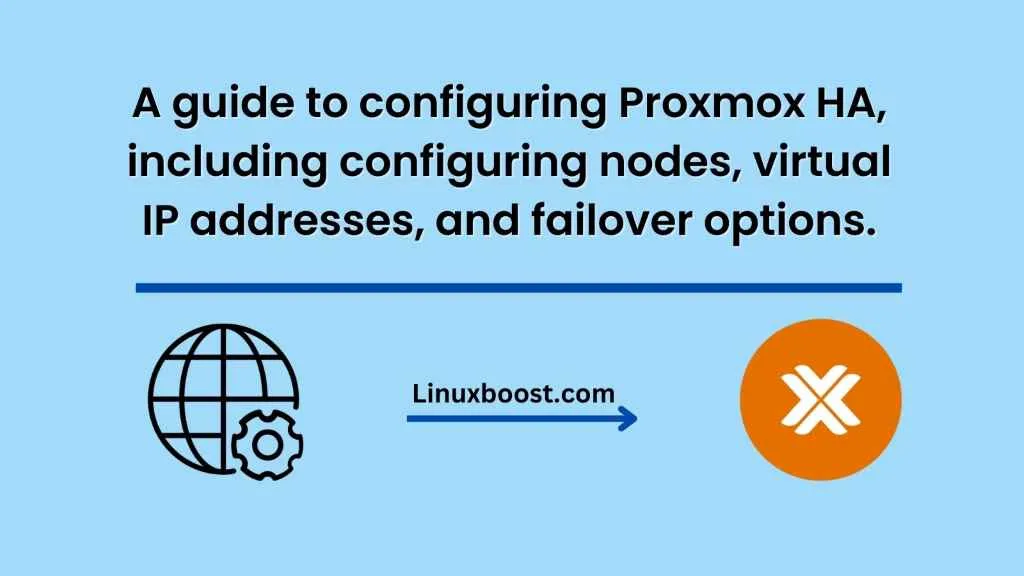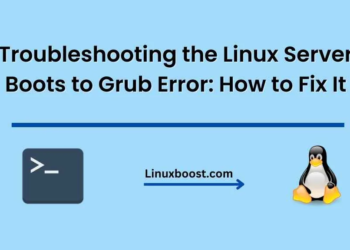Introduction
Proxmox is an open-source virtualization platform that is widely used for hosting virtual machines and containers. One of the key features of Proxmox is its high-availability (HA) clustering functionality. Proxmox HA allows you to create a cluster of multiple physical servers, also known as nodes, which can work together to ensure that your virtual machines remain highly available even in the event of hardware or software failure. In this guide, we will walk through the process of configuring Proxmox HA, including configuring nodes, virtual IP addresses, and failover options.
Prerequisites
Before we get started, there are a few prerequisites that you should be aware of. First, you will need at least two physical servers that will act as nodes in your Proxmox cluster. Second, these servers should be running the same version of Proxmox, and they should be connected to the same network. Third, you should have a basic understanding of networking concepts such as IP addresses and subnet masks.
Configuring Nodes
The first step in configuring Proxmox HA is to configure your nodes. To do this, follow these steps:
- Install Proxmox on each of your physical servers.
- Ensure that each server is configured with a static IP address on the same network.
- Open the Proxmox web interface in your browser and navigate to the Datacenter view.
- Click on the Nodes tab and then click the Add button to add a new node.
- Enter the IP address and root password for the new node and click Add.
- Repeat steps 4 and 5 for each additional node in your cluster.
Once you have added all of your nodes, you should see them listed in the Nodes tab of the Datacenter view.
Configuring Virtual IP Addresses
The next step is to configure virtual IP addresses for your cluster. Virtual IP addresses are IP addresses that are shared among multiple nodes in your cluster. They allow your virtual machines to remain highly available even if one or more nodes fail.
To configure virtual IP addresses in Proxmox, follow these steps:
- Navigate to the Datacenter view in the Proxmox web interface.
- Click on the Network tab and then click the Virtual IPs button.
- Click the Add button to add a new virtual IP address.
- Enter the IP address, subnet mask, and gateway for the virtual IP address.
- Select the nodes that should be associated with this virtual IP address.
- Click Add to save the virtual IP address.
Repeat these steps to add additional virtual IP addresses as needed.
Configuring Failover Options
The final step in configuring Proxmox HA is to configure failover options. Failover options specify how your virtual machines should behave in the event of a node failure.
To configure failover options in Proxmox, follow these steps:
- Navigate to the Datacenter view in the Proxmox web interface.
- Click on the HA tab and then click the Options button.
- Select the desired failover options for your cluster. For example, you can specify how long Proxmox should wait before attempting to failover virtual machines to another node.
- Click Save to apply your failover options.
Conclusion
In this guide, we have walked through the process of configuring Proxmox HA. By following these steps, you should now have a cluster of multiple physical servers that are working together to ensure that your virtual machines remain highly available even in the event of hardware or software failure. With Proxmox HA, you can have peace of mind knowing that your virtual machines are always up and running, no matter what happens.