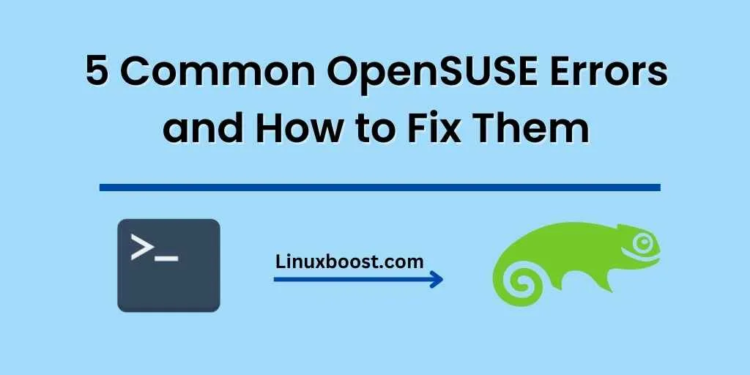OpenSUSE is a popular Linux distribution that offers a stable and user-friendly experience. While it is a reliable operating system, users may still encounter errors from time to time. In this blog post, we will discuss some of the most common OpenSUSE errors and how to fix them.
Error “Could not resolve host”
If you encounter a “Could not resolve host” error while using OpenSUSE, it means that your system is unable to locate the host name that you are trying to access. This can happen due to a variety of reasons, such as a misconfigured DNS server or a typo in the URL.
To fix this error, you can try the following steps:
- Check your internet connection and make sure it is working properly.
- Verify that the URL you are trying to access is correct.
- Check your DNS server settings and make sure they are correct. You can do this by editing the /etc/resolv.conf file.
Error “No space left on device”
The “No space left on device” error occurs when your OpenSUSE system runs out of disk space. This can happen if you have a lot of large files or if your system has not been properly configured to manage disk space.
To fix this error, you can try the following steps:
- Check your disk usage using the df command. This will show you which partitions are using the most space.
- Delete any unnecessary files or directories that are taking up space.
- Resize your partitions using a partition editor tool such as GParted.
Error “Authentication token manipulation error”
The “Authentication token manipulation error” error occurs when there is a problem with your OpenSUSE user account password. This can happen if your password is too weak or if there is a problem with the password file.
To fix this error, you can try the following steps:
- Reset your password using the passwd command. Make sure to choose a strong password.
- Check the permissions on your password file using the ls -l /etc/shadow command. The file should be owned by root and only readable by root.
- If the permissions on the password file are incorrect, you can fix them using the chmod command.
Error “Package not found”
The “Package not found” error occurs when you try to install a package that does not exist in the OpenSUSE package repositories. This can happen if you are trying to install a package that is not compatible with your OpenSUSE version or architecture.
To fix this error, you can try the following steps:
- Check that the package you are trying to install is available in the OpenSUSE package repositories. You can do this by searching for the package using the zypper search command.
- If the package is not available, try searching for an alternative package that provides the same functionality.
- If you are trying to install a package from a third-party repository, make sure that the repository is configured correctly.
Error “Kernel panic”
The “Kernel panic” error is a critical error that occurs when the Linux kernel detects a problem that it cannot recover from. This can happen due to a hardware failure or a software issue.
To fix this error, you can try the following steps:
- Check your hardware components and make sure they are functioning properly. This includes your CPU, RAM, and hard drive.
- Check your system logs using the dmesg command. This may give you more information about the cause of the error.
- If the error is caused by a software issue, you may need to reinstall your OpenSUSE system.
In conclusion, OpenSUSE is a stable and reliable operating system, but errors can still occur from time to time. By following the steps outlined in this blog post, you should be able